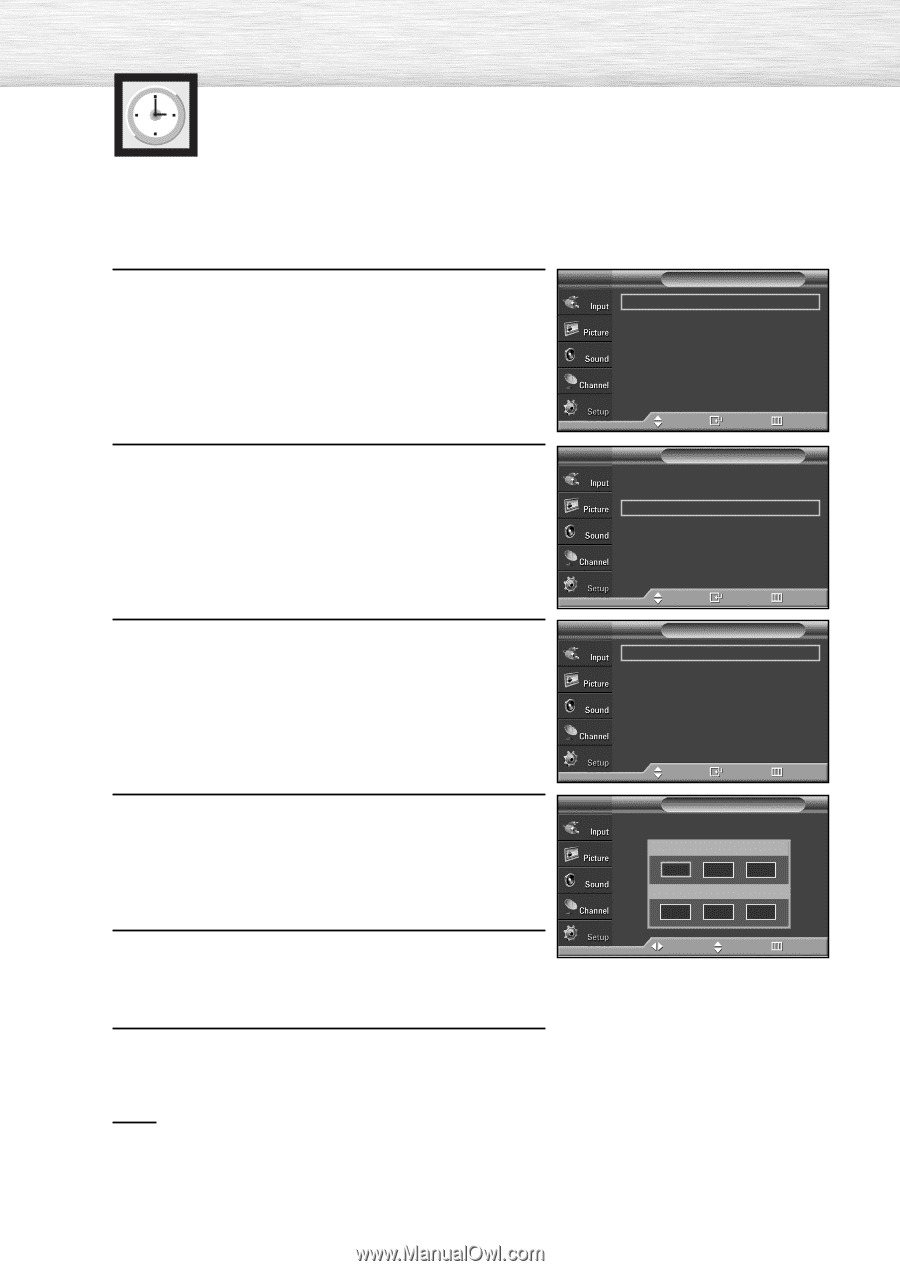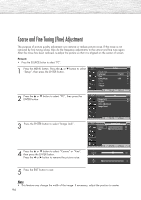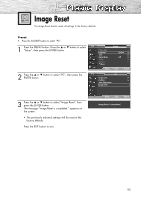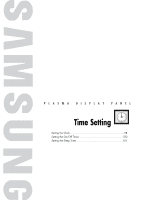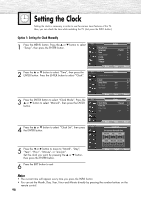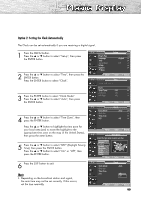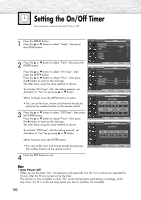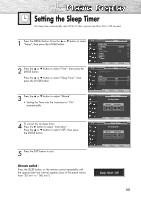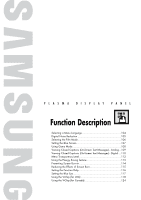Samsung HP-S4253 User Manual (ENGLISH) - Page 98
Time Setting, Setting the Clock
 |
UPC - 036725242531
View all Samsung HP-S4253 manuals
Add to My Manuals
Save this manual to your list of manuals |
Page 98 highlights
Setting the Clock Setting the clock is necessary in order to use the various timer features of the TV. Also, you can check the time while watching the TV. (Just press the INFO button.) Option 1: Setting the Clock Manually 1 Press the MENU button. Press the ▲ or ▼ button to select "Setup", then press the ENTER button. TV Plug & Play Language Time Game Mode V-Chip Caption † More Setup √ : English √ √ : Off √ √ √ Move Enter Return 2 Press the ▲ or ▼ button to select "Time", then press the ENTER button. Press the ENTER button to select "Clock". TV Time Clock √ Sleep Timer : Off √ On Timer : Off √ Off Timer : Off √ 3 Press the ENTER button to select "Clock Mode". Press the ▲ or ▼ button to select "Manual", then press the ENTER button. Move Enter Return TV Clock Mode Clock Set Time Zone DST Clock : Manual √ √ √ : Off √ 4 Press the ▲ or ▼ button to select "Clock Set", then press the ENTER button. TV 5 Press the œ or √ button to move to "Month", "Day", "Year", "Hour", "Minute", or "am/pm". Set the clock you want by pressing the ▲ or ▼ button, then press the ENTER button. 6 Press the EXIT button to exit. Move Enter Return Clock Set Set current date and time. Month ... -- † Hour Day -Minute Year ---am/pm -- -- -- Move Adjust Return Notes • The current time will appear every time you press the INFO button. • You can set the Month, Day, Year, Hour and Minute directly by pressing the number buttons on the remote control. 98