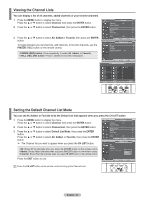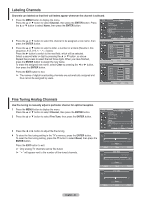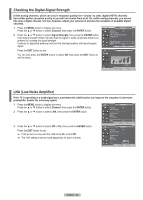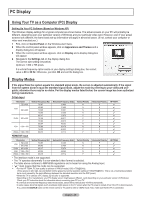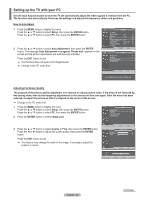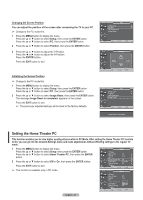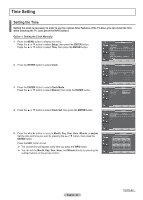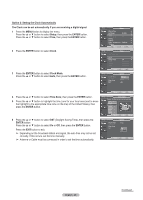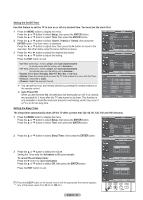Samsung HP-T5044 Quick Guide (easy Manual) (ver.1.0) (English) - Page 47
Setting the Home Theater PC, Initializing the Screen Position
 |
View all Samsung HP-T5044 manuals
Add to My Manuals
Save this manual to your list of manuals |
Page 47 highlights
Changing the Screen Position You can adjust the position of the screen after connecting the TV to your PC. ➢ Change to the PC mode first. 1 Press the MENU button to display the menu. Press the ▲ or ▼ button to select Setup, then press the ENTER button. Press the ▲ or ▼ button to select PC, then press the ENTER button. 2 Press the ▲ or ▼ button to select Position, then press the ENTER button. 3 Press the ▲ or ▼ button to adjust the V-Position. Press the ◄ or ► button to adjust the H-Position. Press the ENTER button. Press the EXIT button to exit. Initializing the Screen Position ➢ Change to the PC mode first. 1 Press the MENU button to display the menu. Press the ▲ or ▼ button to select Setup, then press the ENTER button. Press the ▲ or ▼ button to select PC, then press the ENTER button. 2 Press the ▲ or ▼ button to select Image Reset, then press the ENTER button. The message Image Reset is completed. appears on the screen. Press the EXIT button to exit. ➢ The previously adjusted settings will be reset to the factory defaults. T V PC Image Lock ► Position ► Auto Adjustment Image Reset Move Enter Return T V Position Adjust Enter Return T V PC Image Lock ► Position ► Auto Adjustment Image Reset Move Enter Return Image Reset is completed. Setting the Home Theater PC This function enables you to view higher quality pictures while in PC Mode. After setting the Home Theater PC function to On, you can go into the Detailed Settings menu and make adjustments without affecting settings in the regular TV mode. 1 Press the MENU button to display the menu. Press the ▲ or ▼ button to select Setup, then press the ENTER button. Press the ▲ or ▼ button to select Home Theater PC, then press the ENTER button. 2 Press the ▲ or ▼ button to select Off or On, then press the ENTER button. Press the EXIT button to exit. ➢ This function is available only in PC mode. T V Setup ▲ More Blue Screen : Off ► Melody : Low ► PC ► Home Theater PC : Off ► Light Effect : In Standby ► Energy Saving : Off ► ▼ More Move Enter Return T V Setup ▲ More Blue Screen : Off Melody : Low PC Home Theater PC : OOfff Light Effect : InOSntandby Energy Saving : Off ▼ More Move Enter Return English - 47