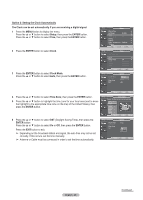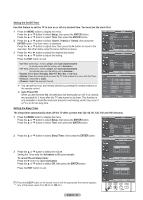Samsung HP-T5044 Quick Guide (easy Manual) (ver.1.0) (English) - Page 54
Menu Transparency Level, Setting the Light Effect, In Watching TV
 |
View all Samsung HP-T5044 manuals
Add to My Manuals
Save this manual to your list of manuals |
Page 54 highlights
Menu Transparency Level Adjusts the transparency of the menu screen. 1 Press the MENU button to display the menu. Press the ▲ or ▼ button to select Setup, then press the ENTER button. 2 Press the ▲ or ▼ button to select Menu Transparency, then press the ENTER button. 3 Press the ▲ or ▼ button to select level, then press the ENTER button. Press the EXIT button to exit. T V Setup Plug & Play ► Language Time : English ► ► Game Mode : Off ► V-Chip ► Caption ► Menu Transparency : Medium ► ▼ More Move Enter Return T V Setup Plug & Play Language Time : English Game Mode : OHffigh V-Chip Medium Caption Low Menu Transparency : MOepdaiuqmue ▼ More Move Enter Return Setting the Light Effect You can turn the blue LED on the front of your TV on/off. 1 Press the MENU button to display the menu. Press the ▲ or ▼ button to select Setup, then press the ENTER button. 2 Press the ▲ or ▼ button to select Light Effect, then press the ENTER button. Press the ▲ or ▼ button to select Off, In Standby, In Watching TV, or Always, then press the ENTER button. Press the EXIT button to exit. • Off: The LED is always off. • In Standby: The LED lights while in Standby mode and it turns off when your TV is turned on. • In Watching TV: The LED lights when watching TV and it turns off when your TV is turned off. • Always: The LED is always lit. ➢ Set the Light Effect to Off to reduce power consumption. T V Setup ▲ More Blue Screen : Off ► Melody : Low ► PC ► Home Theater PC : Off ► Light Effect : In Standby ► Energy Saving : Off ► ▼ More Move Enter Return T V Setup ▲ More Blue Screen : Off Melody : LOofwf PC In Standby Home Theater PC : OInffWatching TV Light Effect : InAlSwtaaynsdby Energy Saving : Off ▼ More Move Enter Return English - 54