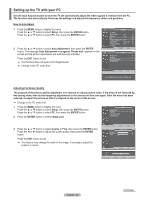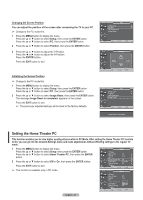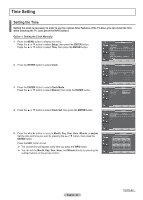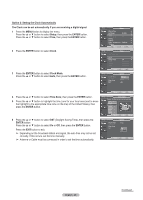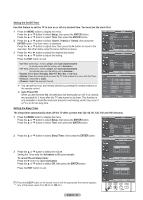Samsung HP-T5044 Quick Guide (easy Manual) (ver.1.0) (English) - Page 51
Function Description, Selecting a Menu Language, Using the Game Mode
 |
View all Samsung HP-T5044 manuals
Add to My Manuals
Save this manual to your list of manuals |
Page 51 highlights
Function Description Selecting a Menu Language Setting the clock is necessary in order to use the various timer features of the TV. Also, you can check the time while watching the TV. (Just press the INFO button.) 1 Press the MENU button to display the menu. Press the ▲ or ▼ button to select Setup, then press the ENTER button. Press the ▲ or ▼ button to select Language, then press the ENTER button. 2 Press the ▲ or ▼ button to select the appropriate language: English, Español, or Français, then press the ENTER button. Press the EXIT button to exit. T V Setup Plug & Play ► Language Time : English ► ► Game Mode : Off ► V-Chip ► Caption ► Menu Transparency : Medium ► ▼ More Move Enter Return T V Setup Plug & Play Language Time Game Mode V-Chip Caption : EEnngglislishh Español : OFffrançais Menu Transparency : Medium ▼ More Move Enter Return Using the Game Mode When connecting to a game console such as PlayStationTM or XboxTM, you can enjoy a more realistic gaming experience by selecting game menu. 1 Press the MENU button to display the menu. Press the ▲ or ▼ button to select Setup, then press the ENTER button. 2 Press the ▲ or ▼ button to select Game Mode, then press the ENTER button. T V Setup Plug & Play Language Time ► : English ► ► Game Mode : Off ► V-Chip ► Caption ► Menu Transparency : Medium ► ▼ More Move Enter Return 3 Select Off or On by pressing the ▲ or ▼ button, then press the ENTER button. 4 Press the EXIT button to exit. ➢ Restrictions on Game mode (Caution) • To disconnect the game console and connect another external device, set the Game mode to Off in the setup menu. • If you display the TV menu in Game mode, the screen shakes slightly. T V Setup Plug & Play Language Time : English Game Mode : OOff f V-Chip On Caption Menu Transparency : Medium ▼ More Move Enter Return • The mark ( ) appears on the screen which means that Game Mode is on with the selected source. AV ➢ If Game Mode is On Game Mode • Picture Mode is automatically changed to Game and cannot be changed. • Sound Mode in the Sound menu is deactivated. You must adjust the sound using the equalizer. • The Reset in the Sound menu is activated. The Reset function restores Equalizer settings to the factory default settings. ➢ Game Mode is not available in regular TV/Antenna mode. ➢ If the picture is poor when a game console is connected to the TV, check if the Game Mode is On. Set Game Mode to Off and connect external devices. English - 51