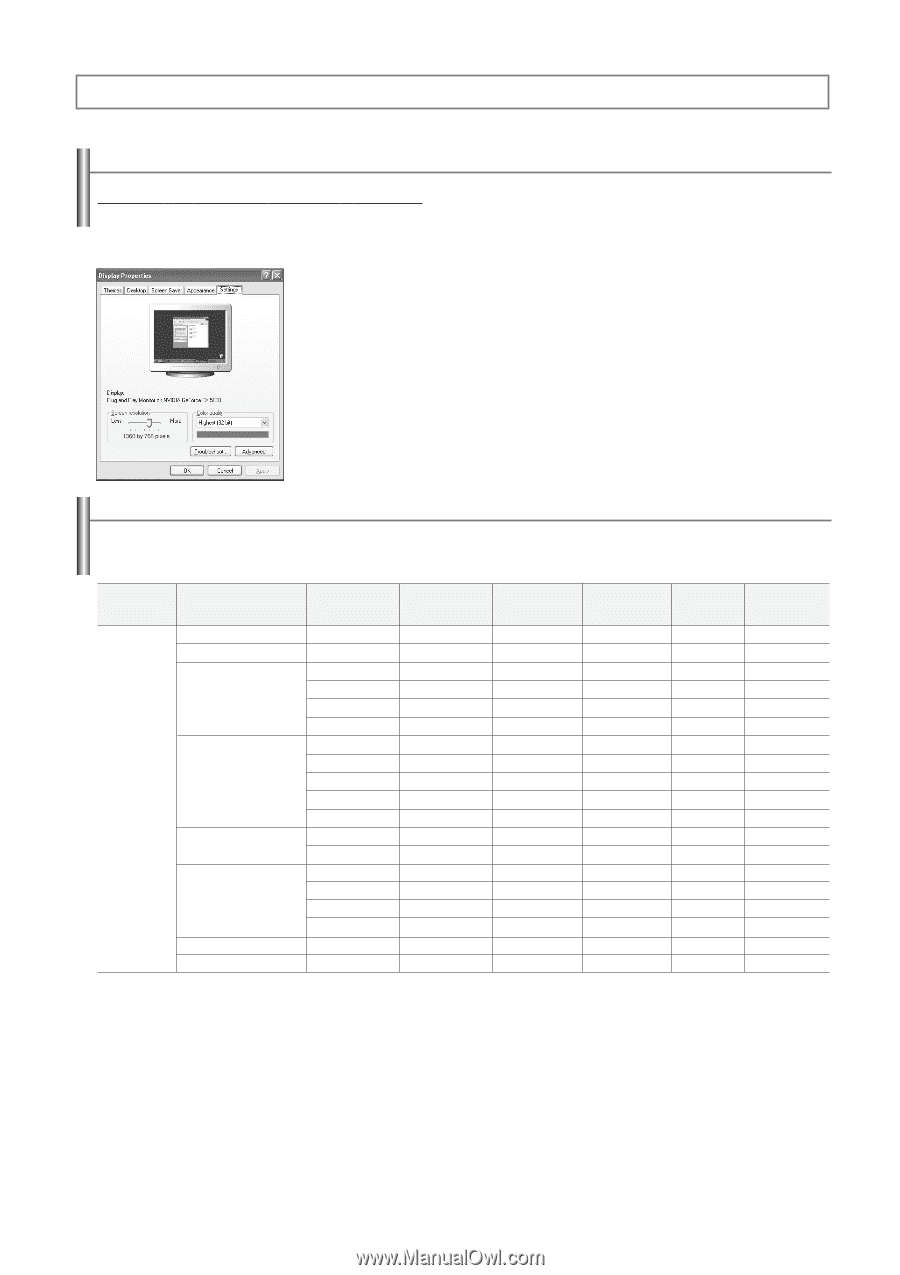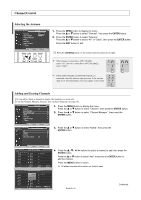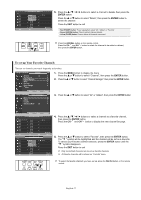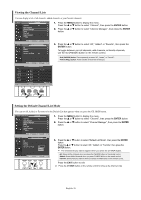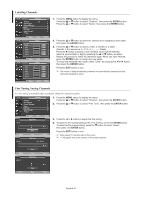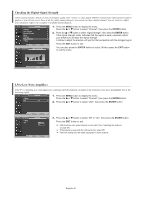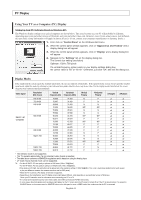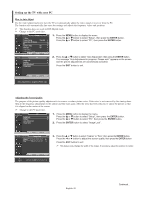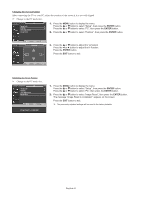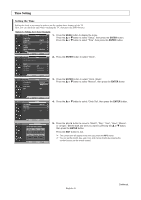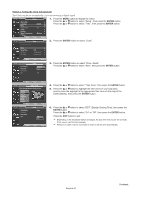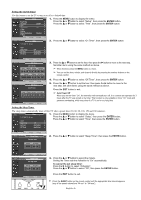Samsung HPS5073 User Manual (ENGLISH) - Page 41
PC DISPLAY, Using Your TV as a Computer(PC)Display, Display Modes - resolution
 |
UPC - 036725250772
View all Samsung HPS5073 manuals
Add to My Manuals
Save this manual to your list of manuals |
Page 41 highlights
PC Display Using Your TV as a Computer (PC) Display Setting Up Your PC Software (Based on Windows XP) The Windows display-settings for a typical computer are shown below. The actual screens on your PC will probably be different, depending upon your particular version of Windows and your particular video card. However, even if your actual screens look different, the same basic set-up information will apply in almost all cases. (If not, contact your computer manufacturer or Samsung Dealer.) 1. First, click on "Control Panel" on the Windows start menu. 2. When the control panel window appears, click on "Appearance and Themes" and a display dialog-box will appear. 3. When the control panel window appears, click on "Display" and a display dialog-box will appear. 4. Navigate to the "Settings" tab on the display dialog-box. The correct size setting (resolution) Optimum: 1024 x 768 pixels If a vertical-frequency option exists on your display settings dialog box, the correct value is "60" or "60 Hz". Otherwise, just click "OK" and exit the dialog box. Display Modes If the signal from the system equals the standard signal mode, the screen is adjusted automatically. If the signal from the system doesn't equal the standard signal mode, adjust the mode by referring to your videocard user guide; otherwise there may be no video. For the display modes listed below, the screen image has been optimized during manufacture. Video Signal Resolution (Dot X Line) Vertical Horizontal Frequency (Hz) Frequency (KHz) Vertical Polarity Horizontal Polarity HP-S4273 HP-S5073 640 X 350 70.086 31.469 N P ✔ ✔ 720 X 400 70.087 31.469 P N ✔ ✔ 640 X 480 59.940 31.469 N N ✔ ✔ 70.000 35.000 N/P N/P ✔ ✔ 72.809 37.861 N N ✔ ✔ 75.000 37.500 N N ✔ ✔ IBM PC / AT Compatible 800 X 600 56.250 35.156 N/P N/P ✔ ✔ 60.317 37.879 P P ✔ ✔ 70.000 43.750 N/P N/P ✔ ✔ 72.188 48.077 P P ✔ ✔ 75.000 46.875 P P ✔ ✔ 848 X 480 60.000 31.020 P P ✔ ✔ 74.769 37.684 N P ✔ ✔ 1024 X 768 60.004 48.363 N N ✔ ✔ 70.069 56.476 N N ✔ ✔ 72.000 57.672 N/P N/P ✔ ✔ 75.029 60.023 P P ✔ ✔ 1280 X 720 59.855 44.772 P N ✔ 1360 X 768 60.015 47.712 P P ✔ • The interlace mode is not supported. • The TV operates abnormally if a non-standard video format is selected. • The table above conforms to IBM/VESA regulations and is based on using the Analog Input. • "✔" mark means that this mode can be supported. ➢ • For the HP-S4273, PC text quality is optimum in XGA mode (1024 x 768@60Hz). • For the HP-S5073, PC text quality is optimum in WXGA mode (1360 x 768@60Hz). (Three pixels on left, right, top and bottom will be grayed out at the resolution setting of 1360x768@60Hz. This is not a mechanical problem but a result caused by the pixel difference between the standard resolution and the PDP panel.) • When this TV is used as a PC display, 32-bit color is supported. • Depending on the manufacturer, your PC display screen might appear different. (and depending on your particular version of Windows.) Check your PC instruction book for information about connecting your PC to a TV. • If a vertical and horizontal frequency-select mode exists, select 60Hz (vertical) and 48.4kHz (horizontal). • In some cases, abnormal signals (such as stripes) might appear on the TV screen when the PC power is turned off (or if the PC is disconnected). If so, press the SOURCE button on the remote control or SOURCE button on the side panel to enter a VIDEO mode. Also, make sure that the PC is connected. English-41