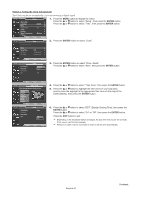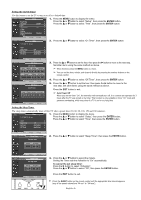Samsung HPS5073 User Manual (ENGLISH) - Page 50
Menu Transparency Level, Using the Energy Saving Feature
 |
UPC - 036725250772
View all Samsung HPS5073 manuals
Add to My Manuals
Save this manual to your list of manuals |
Page 50 highlights
Menu Transparency Level Adjusts the transparency of the menu screen. TV Plug & Play Setup 1. Press the MENU button to display the menu. √ Press the ... or † button to select "Setup", then press the ENTER button. Language Time Game Mode V-Chip : English √ √ : Off √ √ 2. Press the ... or † button to select "Menu Transparency", then press the ENTER button. Caption √ Menu Transparency † More : Medium √ Move Enter Return TV Setup 3. Press the ... or † button to select level, then press the ENTER button. Plug & Play Language Time Game Mode V-Chip Caption Menu Transparency † More : English : Off High Medium : MLoewdium Opaque Move Enter Return Press the EXIT button to exit. Using the Energy Saving Feature This feature adjusts the screen brightness automatically depending on the surrounding lighting conditions. TV Setup 1. Press the MENU button to display the menu. ... More Energy Saving : Standard √ Screen Burn Protection √ PC √ Function Help : On √ Blue Eye : On √ CableCARDTM √ CableCARDTM Setup √ Press the ... or † button to select "Setup", then press the ENTER button. 2. Press the ... or † button to select "Energy Saving", then press the ENTER button. Press the ... or † button to select submenu (Standard, Auto Saving, Super Saving) you want, then press the ENTER button. Press the EXIT button to exit. Move Enter Return Standard: Operates in standard mode regardless of the surrounding TV Setup ... More Energy Saving Screen Burn Protection PC Function Help Blue Eye CableCARDTM CableCARDTM Setup : SSttaannddaarrdd Auto Saving Super Saving : On : On illumination. Auto Saving: Automatically adjusts to the surrounding illumination. Super Saving: Enters maximum power saving mode regardless of the surrounding illumination. Move Enter Return Press the E.SAVING button to select the energy saving setting. English-50