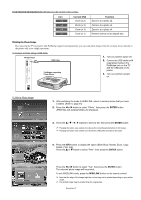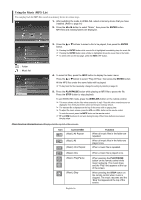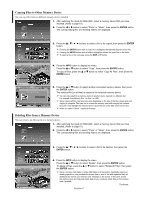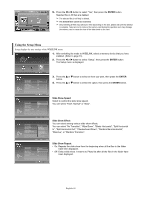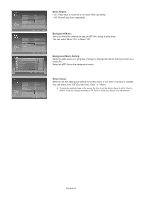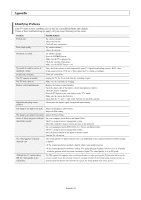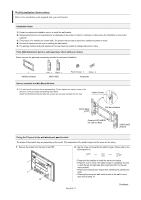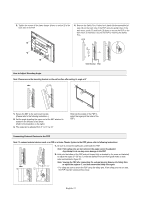Samsung HPS5073 User Manual (ENGLISH) - Page 67
Copying Files to Other Memory Device, Deleting Files from a Memory Device
 |
UPC - 036725250772
View all Samsung HPS5073 manuals
Add to My Manuals
Save this manual to your list of manuals |
Page 67 highlights
Copying Files to Other Memory Device You can copy files between different memory devices installed. 1. After switching the mode to WISELINK, select a memory device that you have installed. (Refer to page 61) 2. Press the œ or √ button to select "Photo" or "Music", then press the ENTER button. The corresponding files and existing folders are displayed. 219x171 6 KBytes May 05,2006 3/130 Move Enter Return œœ 1/10 Page √√ 3. Press the buttons to select a file to be copied, then press the ENTER button. ➢ Pressing the ENTER button while a music file is highlighted immediately plays the music file. ➢ Pressing the ENTER button while a folder is highlighted shows the music files in the folder. ➢ To select a file on the next page, press the REW or FF button. Move Enter Photo Menu Return Slide Show Rotate Zoom Copy Delete Print List Exit Choose a device for file copy. MS Photo0001 Move Enter Return 4. Press the INFO button to display the menu. Press the ... or † button to select "Copy", then press the ENTER button. To copy all files, press the ... or † button to select "Copy All Files", then press the ENTER button. 5. Press the ... or † button to select another connected memory device, then press the ENTER button. The selected file (or all files) is copied to the selected memory device. ➢ You can only copy from a memory device to another device inserted in a different slot. For example, from Memory Slot 1 to Slot 2 or USB. ➢ Since copying all files may take some time depending on the size of the files, please wait until copying is complete. Take care not to remove the memory card while copying the contents because it may damage the memory card or cause the loss of the data saved on the card. ➢ When you select "Cancel", copying a file stops. Deleting Files from a Memory Device You can remove any files saved on a memory device. 1. After switching the mode to WISELINK, select a memory device that you have installed. (Refer to page 61) 2. Press the œ or √ button to select "Photo" or "Music", then press the ENTER button. The corresponding files and existing folders are displayed. 219x171 6 KBytes May 05,2006 3/130 Slide Show Rotate Zoom Copy Delete Print List Exit Move Enter Return œœ 1/10 Page √√ 3. Press the buttons to select a file to be deleted, then press the ENTER button. Move Enter Photo Menu Return 4. Press the INFO button to display the menu. Press the ... or † button to select "Delete", then press the ENTER button. To delete all files, press the ... or † button to select "Delete All Files", then press the ENTER button. ➢ Since a memory card reads or writes data based on a file system, repeatedly copying or deleting operations, may increase the access time or read or the write operation may fail displaying the "Check your memory card" message on the screen. In this case, format the memory card, and copy and delete data on your computer rather than on the memory card if possible. Continued... English-67