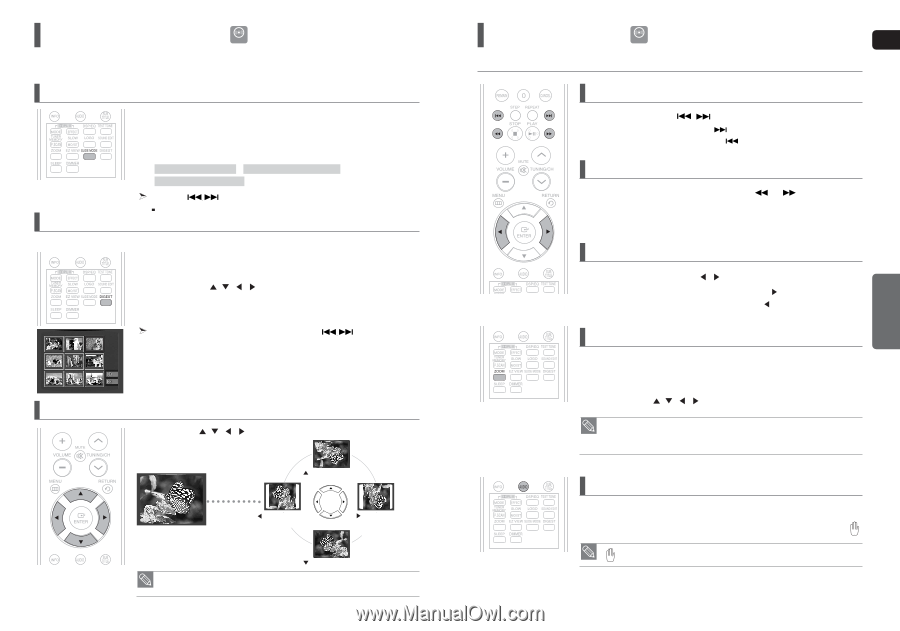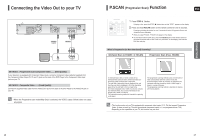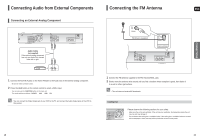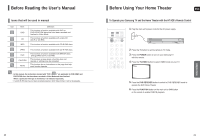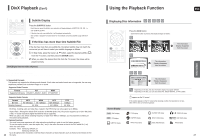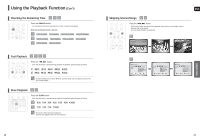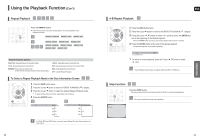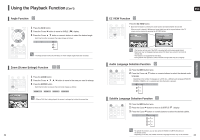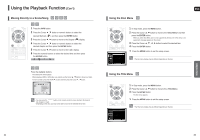Samsung HT-X20 User Manual (user Manual) (ver.1.0) (English) - Page 13
JPEG File Playback, DivX Playback, Slide Mode, Digest Function, Rotate/Flip Function
 |
View all Samsung HT-X20 manuals
Add to My Manuals
Save this manual to your list of manuals |
Page 13 highlights
JPEG File Playback JPEG Images captured with a digital camera or camcorder, or JPEG files on a PC can be stored on a CD and then played back with this Home Theater. Slide Mode 1 Place the JPEG disc on the disc tray. ■ Playback starts automatically. Each image is displayed for 5 seconds and then the next image is displayed. 2 Press the SLIDE MODE button. ■ Each time the button is pressed, the image makes the transition as follows : SLIDE SHOW MODE : 1~11 ➝ SLIDE SHOW MODE : RANDOM ➝ SLIDE SHOW MODE : NONE Digest Function Press the button to skip to the next slide. Each time the button is pressed, the slide moves backward or forward. You can view 9 JPEG images on the TV screen at once. 1 Press the DIGEST button during playback. ■ JPEG files will be shown in 9 windows. 2 Press the Cursor , , , button to select the desired image and then press ENTER button. ■ The selected image is played for 5 seconds before moving to the next image. To view the previous or next 9 images, press the button. Rotate/Flip Function Press the Cursor , , , button during playback. button: Flip Vertically Original Image button: Rotate 90° Counterclockwise button: Rotate 90° Clockwise button: Flip Horizontally • The maximum resolutions supported by this product are 5120 x 3480 (or 19.0 MPixel) for standard JPEG files and 2048 x 1536 (or 3.0 MPixel) for progressive image files. 24 DivX Playback DivX The functions on this page apply to DivX disc playback. ENG Skip Forward/Back During playback, press the , button. ■ Goes to the next file whenever you press the button, if there are over 2 files in the disc. ■ Goes to the previous file whenever you press the button, if there are over 2 files in the disc. Fast Playback To play back the disc at a faster speed, press the playback. or button during ■ Each time you press either button, the playback speed will change as follows: 2x ➝ 4x ➝ 8x ➝ 32x ➝ Normal. 5 Minute Skip function During playback, press the Cursor , button. ■ Playback skips 5 minutes forward whenever you press the Cursor button. ■ Playback skips 5 minutes back whenever you press the Cursor button. OPERATION Zoom Function 1 Press the ZOOM button. ■ Each time you press the button, your selection will toggle between and . 2 Press the Cursor , , , button to move to the area you want to enlarge. • A DivX file can be zoomed only in ZOOM X2 mode. • DivX files have .Avi file extensions, however, not all .Avi files are DivX and may not be playable in this unit. Audio Display Press the AUDIO button. ■ If there are multiple audio tracks on a disc, you can toggle between them. ■ Each time you press the button, your selection will toggle between and . • is displayed when there is one supported language in the disc. 25