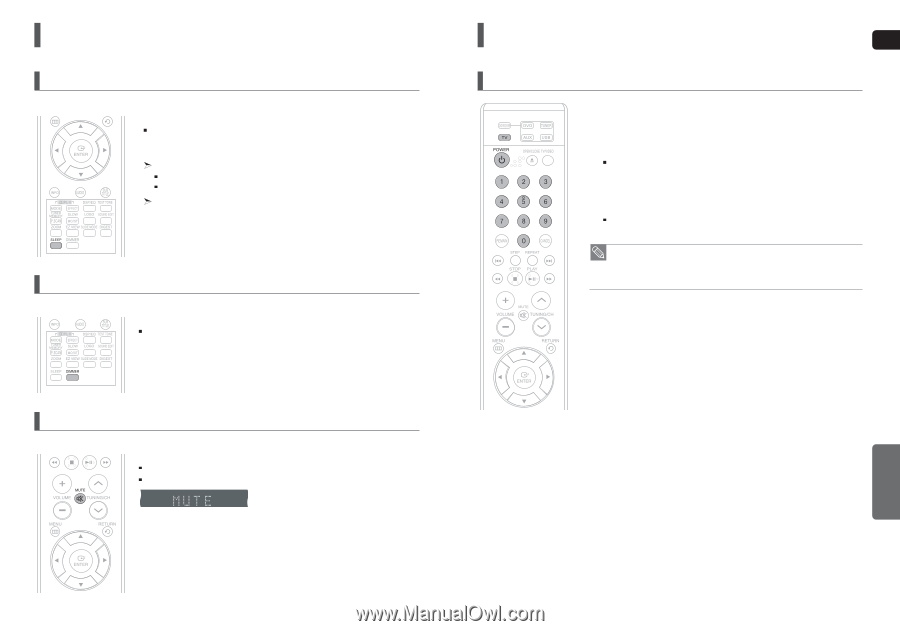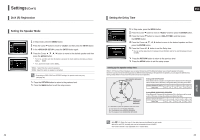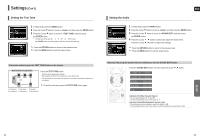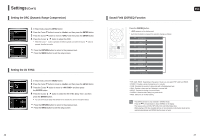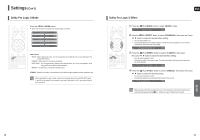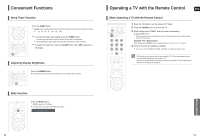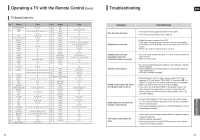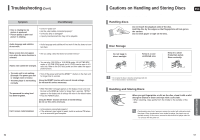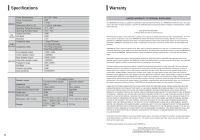Samsung HT-X20 User Manual (user Manual) (ver.1.0) (English) - Page 27
Convenient Functions, Operating a TV with the Remote Control, Sleep Timer Function - remote code
 |
View all Samsung HT-X20 manuals
Add to My Manuals
Save this manual to your list of manuals |
Page 27 highlights
Convenient Functions Sleep Timer Function You can set the time that the Home Theater will shut itself off. Press the SLEEP button. will be displayed. Each time the button is pressed, the preset time changes as follows : 10 ➝ 20➝ 30➝ 60➝ 90➝ 120➝ 150➝ OFF. To confirm the sleep timer setting, press the SLEEP button. The remaining time before the Home Theater will shut itself off is displayed. Pressing the button again changes the sleep time from what you have set earlier. To cancel the sleep timer, press the SLEEP button until appears on the display. Adjusting Display Brightness You can adjust the brightness of the display on the main unit so it won't interfere with your movie viewing. Press the DIMMER button. Each time the button is pressed, the brightness of front display will be adjusted. Operating a TV with the Remote Control ENG When Operating a TV with the Remote Control 1 Press the TV button to set the remote to TV mode. 2 Press the POWER button to turn on the TV. 3 While holding down POWER, enter the code corresponding to your brand of TV. If there is more than one code listed for your TV in the table, enter one at a time to determine which code works. Example: For a Samsung TV While holding down POWER, use the number buttons to enter 00, 15, 16, 17 and 40. 4 If the TV turns off, the setting is complete. You can use the TV POWER, VOLUME, CHANNEL, and Numeric buttons (0~9). • The Remote control may not work on some brands of TVs. Also, some operations may not be possible depending on your brand of TV. • If you do not set the remote control with the code for your brand of TV, the remote control will work on a Samsung TV by default. Mute Function This is useful when answering a doorbell or telephone call. Press the MUTE button. appears in the display. To restore the sound, press the MUTE button again. MISCELLANEOUS 52 53