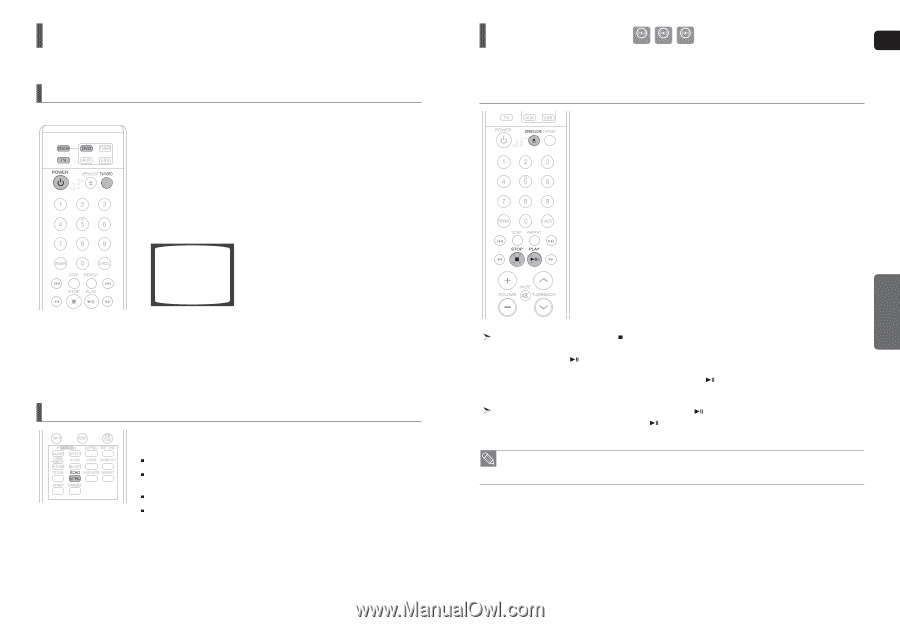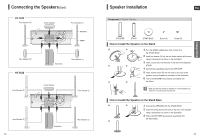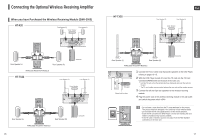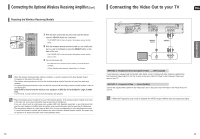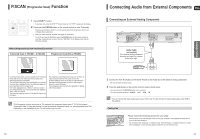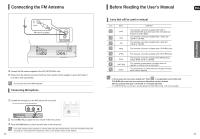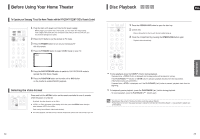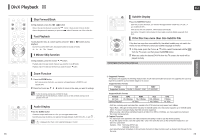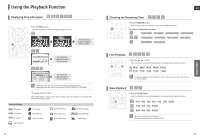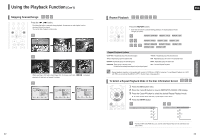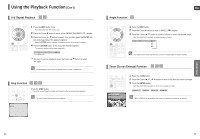Samsung HT-X20 User Manual (user Manual) (ver.1.0) (English) - Page 13
Before Using Your Home Theater, Disc Playback - theater system
 |
View all Samsung HT-X20 manuals
Add to My Manuals
Save this manual to your list of manuals |
Page 13 highlights
Before Using Your Home Theater To Operate your Samsung TV and the Home Theater with the HT-X20/HT-TX22/HT-TX25's Remote Control The DVD Home Theater's remote can be used to control Samsung TVs. 1 Plug the main unit's power cord into the AC power supply. ■ Before plugging your system into a main socket, you must check the voltage setting. If the voltage of the socket does not correspond to the setting on the rear of the unit, you may seriously damage your system. 2 Press the TV button to set the remote to TV mode. 3 Press the POWER button to turn on your Samsung TV with this remote. 4 Press the TV/VIDEO button to select VIDEO mode on your TV. VIDEO Disc Playback DVD VCD CD ENG 1 Press the OPEN/CLOSE button to open the disc tray. 2 Load a disc. ■ Place a disc gently into the tray with the disc's label facing up. 3 Close the compartment by pressing the OPEN/CLOSE button again. ■ Playback starts automatically. OPERATION 5 Press the DVD RECEIVER button to switch to DVD RECEIVER mode to operate the DVD Home Theater 6 Press the FUNCTION button on the main unit or DVD button on the remote to enable DVD/CD playback. Selecting the Video Format Press and hold the NT/PAL button on the remote controller for over 5 seconds while the power is turned off. By default, the video format is set to . or will appear in the display. At this time, press the NT/PAL button shortly to select between and . Each country has a different video format standard. For normal playback, the video format of the disc must be the same as the video format of your TV. To stop playback, press the STOP ( ) button during playback. ■ If pressed once, is displayed and the stop position will be stored in memory. If the PLAY/PAUSE ( ) button or ENTER button is pressed, playback resumes from the stop position. (This function works only with DVDs.) ■ If pressed twice, is displayed, and if the PLAY/PAUSE ( ) button is pressed, playback starts from the beginning. To temporarily pause playback, press the PLAY/PAUSE ( ) button during playback. ■ To resume playback, press the PLAY/PAUSE ( ) button again. • Depending on the content of the disc, the initial screen may appear different. • Pirated discs will not run in this player because it violates the CSS (Content Scrambling System : a copy protection system) rec- ommendations. 24 25