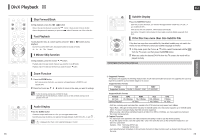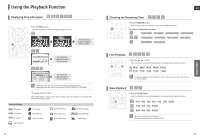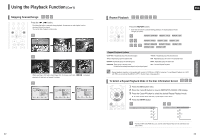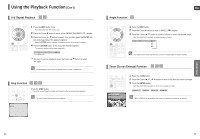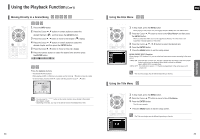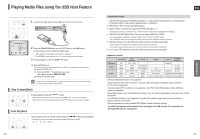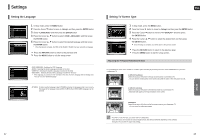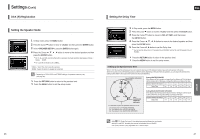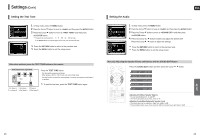Samsung HT-X20 User Manual (user Manual) (ver.1.0) (English) - Page 20
Using the Playback Function (Con’t
 |
View all Samsung HT-X20 manuals
Add to My Manuals
Save this manual to your list of manuals |
Page 20 highlights
Using the Playback Function (Con't) Moving Directly to a Scene/Song DVD VCD CD MP3 JPEG DVD VCD CD 1 Press the INFO button. 2 Press the Cursor , button or numeric buttons to select the desired title/track ( ) and then press the ENTER button. 3 Press the Cursor , button to move to the Chapter ( ) display. 4 Press the Cursor , button or numeric buttons to select the desired chapter and then press the ENTER button. 5 Press the Cursor , button to move to time ( ) display. 6 Press the numeric buttons to select the desired time and then press the ENTER button. 01/05 001/040 0:00:37 1/1 MP3 JPEG Press the numeric buttons. ■ The selected file will be played. ■ When playing an MP3 or JPEG disc, you cannot use the Cursor , button to move to a folder. To move a folder, press the STOP ( ) button and then press the Cursor , button. • You can press the button on the remote control to move directly to the desired title, chapter, or track. • Depending on the disc, you may not be able to move to the selected title or time. ENG Using the Disc Menu DVD VCD You can use the menus for the audio language, subtitle language, profile, etc. DVD menu contents differ from disc to disc. 1 In Stop mode, press the MENU button. ■ When playing a VCD (version 2.0), this toggles between and . 2 Press the Cursor , button to move to the and then press the ENTER button. ■ When you select Disc Menu and it is not supported by the disc, the message appears on the screen. 3 Press the Cursor , , , button to select the desired item. 4 Press the ENTER button. Press the MENU button to exit the setup screen. MENU ON/OFF (PBC) Function When playing a VCD (version 2.0), you can select and view various scenes according to the menu screen. • MENU ON : This VCD disc is version 2.0. The disc is played back according to the menu screen. Some functions may be disabled. When some functions are disabled, select to enable them. • MENU OFF : This VCD disc is version 1.1. The disc is played back in the same way as with a music CD. • The disc menu display may be different depending on the disc. Using the Title Menu DVD For DVDs containing multiple titles, you can view the title of each movie. Depending on the disc, the availability of this feature may vary. 1 In Stop mode, press the MENU button. 2 Press the Cursor , button to move to the . 3 Press the ENTER button. ■ The title menu appears. Press the MENU button to exit the setup screen. • The Title menu display may be different depending on the disc. OPERATION 38 39