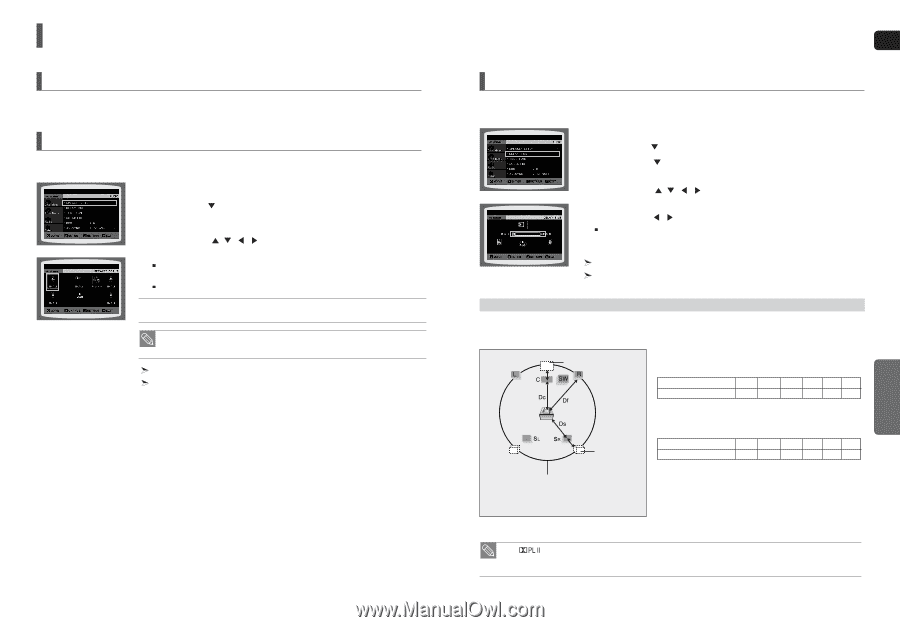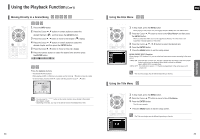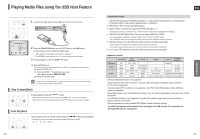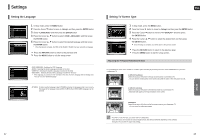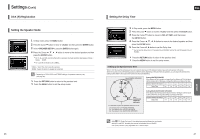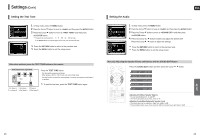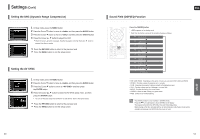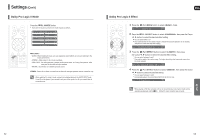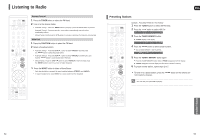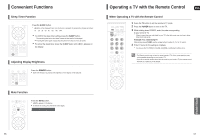Samsung HT-X20 User Manual (user Manual) (ver.1.0) (English) - Page 24
Setting the Delay Time, Setting the Speaker Mode, DivX R Registration - surround sound speakers
 |
View all Samsung HT-X20 manuals
Add to My Manuals
Save this manual to your list of manuals |
Page 24 highlights
Settings (Con't) DivX (R) Registration Please use the Registration code to register this player with the DivX (R) video on demand format. To learn more, go to www.divx.com/vod. Setting the Speaker Mode Signal outputs and frequency responses from the speakers will automatically be adjusted according to your speaker configuration and whether certain speakers are used or not. 1 In Stop mode, press the MENU button. 2 Press the Cursor button to move to and then press the ENTER button. 3 In the , press the ENTER button again. 4 Press the Cursor , , , button to move to the desired speaker and then press the ENTER button. For C, SL, and SR, each time the button is pressed, the mode switches alternately as follows : SMALL ➝ NONE. For L and R, the mode is set to SMALL. • SMALL : Select this when using the speakers. • NONE : Select this when no speaker is connected. • Depending on PRO LOGIC and STEREO settings, the speaker mode may vary (see page 52). Press the RETURN button to return to the previous level. Press the MENU button to exit the setup screen. 46 ENG Setting the Delay Time If the speakers cannot be placed at equal distances from the listening position, you can adjust the delay time of the audio signals from the center and rear speakers. 1 In Stop mode, press the MENU button. 2 Press the Cursor button to move to and then press the ENTER button. 3 Press the Cursor button to move to and then press the ENTER button. 4 Press the Cursor , , , button to move to the desired speaker and then press the ENTER button. 5 Press the Cursor , button to set the Delay time. You can set the delay time for C between 00 and 05mSEC and for SL and SR between 00 and 15mSEC. Press the RETURN button to return to the previous level. Press the MENU button to exit the setup screen. Setting up the Speaker Delay Time When 5.1CH Surround Sound is played, you can enjoy the best sound if the distance between you and each speaker is the same. Since the sounds arrive at the listening position at different times depending on the placement of speakers, you can adjust this difference by adding a delay effect to the sound of the Center and Surround Speakers. Ideal CENTER SPEAKER placement Setting CENTER SPEAKER If the distance of Dc is equal to or longer than the distance of Df in the figure, set the mode as 0ms. Otherwise, change the setting according to the table. Distance between Df and Dc 0.00 m 0.34 m 0.68 m 1.02 m 1.36 m 1.70 m Delay Time 0 ms 1 ms 2 ms 3 ms 4 ms 5 ms Ideal SURROUND SPEAKER placement It is desirable to place all speakers within this circle. Df: The distance from FRONT SPEAKER Dc: The distance from CENTER SPEAKER Ds: The distance from SURROUND SPEAKER Setting REAR (SURROUND) SPEAKERS If the distance of Df is equal to the distance of Ds in the figure, set the mode as 0ms. Otherwise, change the setting according to the table. Distance between Df and Dc 0.00 m 1.02 m 2.04 m 3.06 m 4.08 m 5.10 m Delay Time 0 ms 3 ms 6 ms 9 ms 12 ms 15 ms SETUP • With (Dolby Pro Logic II), the delay time may be different for each mode. • With AC-3 and DTS, the delay time can be set between 00 and 15mSEC. • The Center channel is only adjustable on 5.1 channel discs. 47