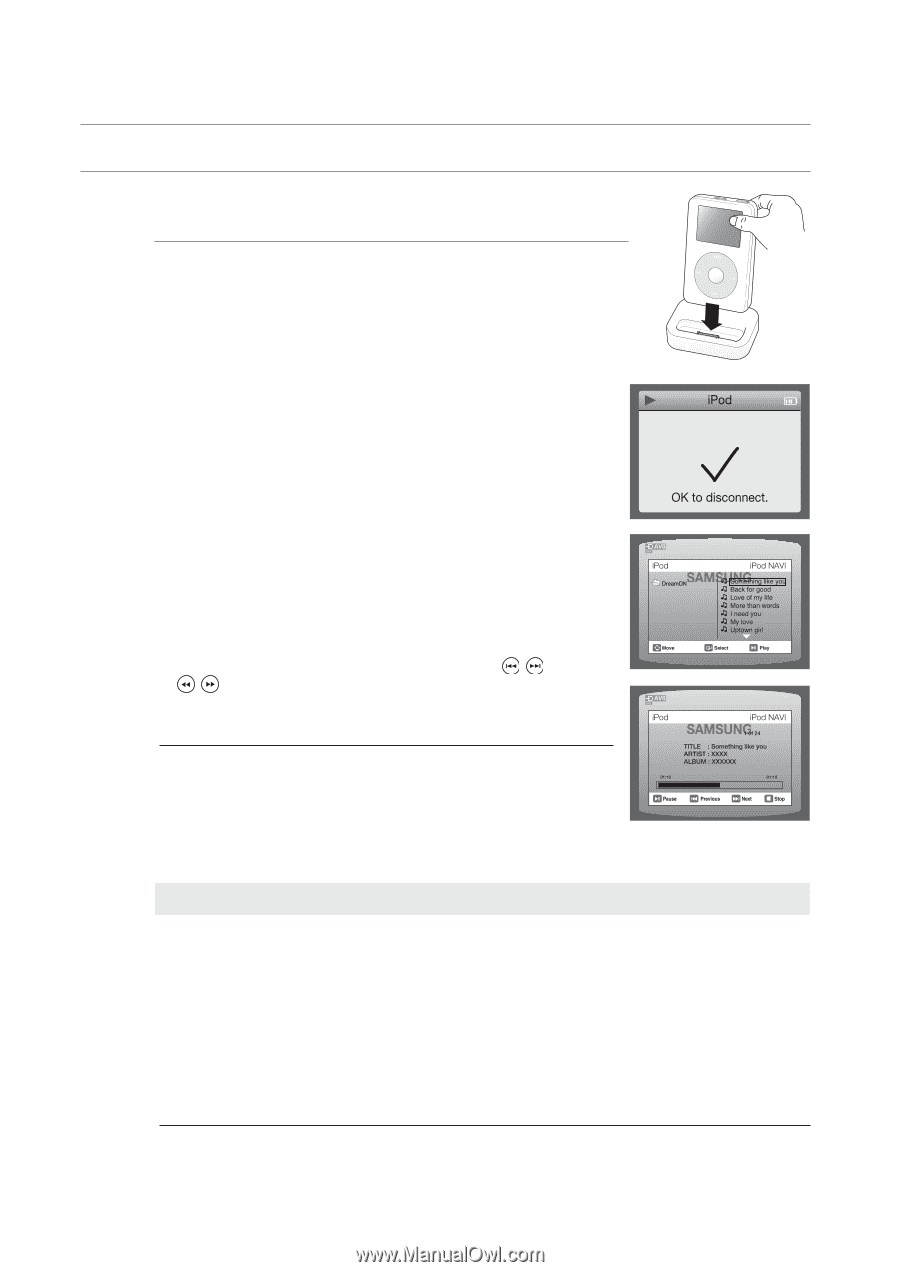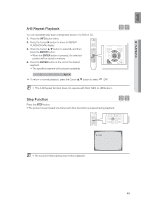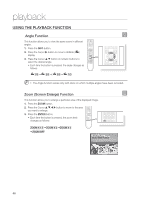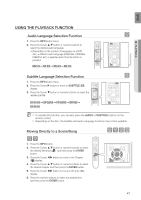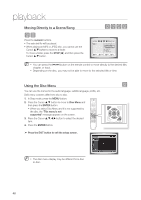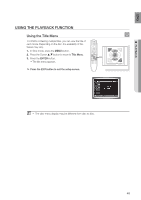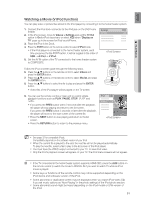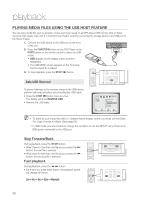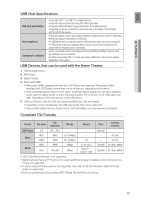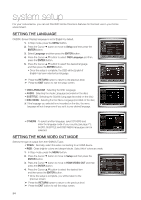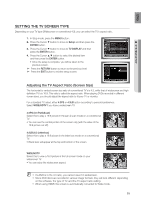Samsung HTZ320 User Manual (ENGLISH) - Page 50
USING AN, Listening to Music A iPod function
 |
UPC - 036725616929
View all Samsung HTZ320 manuals
Add to My Manuals
Save this manual to your list of manuals |
Page 50 highlights
playback Using AN iPod You can enjoy playback of your iPod using the supplied remote control. Listening to Music (A iPod function) You can play music files stored in the iPod player by connecting it to the home theater system. 1. Connect the iPod dock connector to the iPod jack on the DVD home theater. 2. Place the iPod in the Dock. • Your iPod is automatically turned on. 3. Press the PORT button on the remote control to select A iPod mode. • If the iPod player is connected to the home theater system, each time you press the the PORT button, it will be toggled in the order of USB A iPod V iPod. 4. Press the , buttons on the remote control to select Music and press the ENTER button. • The Music categories appear. 5. Press the , buttons desired category and press the ENTER button. • The music files appear. 6. Press the , buttons to select the file to play and press the ENTER button. • The music will start with a new screen which shows the song title, time, artist, and progress bar. 7. You can use the remote control or main unit to control simple playback functions such as PLAY, PAUSE, STOP, / , / and REPEAT. • Press the RETURN button to return to the previous menu. MM `` See page 32 for compatible iPods. Compatibility depends on the software version of your iPod. Music categories File information including the artist name, album name, music title and genre will be displayed according to the ID3 Tag information on the appropriate music file. Now Playing : Plays a recently played file or moves to the playback screen of the current file. Artists : To play by artist. Songs : To play in numeric or alphabetical order Playlists : To play by Playlist. Albums : To play by album. Genres : To play by genre. Composer : To play by composer. MM `` The category list may differ, depending on the iPod model. `` What is an ID3 Tag? This is what is attached to an MP3 to carry information relevant to the file such as the title, artist, album, year, genre and a comment field. 50