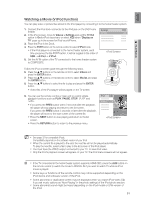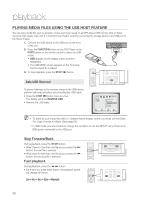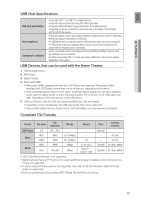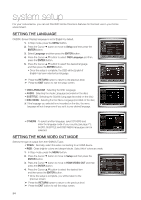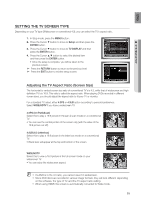Samsung HTZ320 User Manual (ENGLISH) - Page 55
Seting THE TV Screen Type, Adjusting the TV Aspect Ratio Screen Size
 |
UPC - 036725616929
View all Samsung HTZ320 manuals
Add to My Manuals
Save this manual to your list of manuals |
Page 55 highlights
EnG ● system setup Setting THE TV Screen Type Depending on your TV type (Widescreen or conventional 4:3), you can select the TV's aspect ratio. 1. In Stop mode, press the MENU button. 2. Press the Cursor % button to move to Setup and then press the ENTER button. 3. Press the Cursor % button to move to TV DISPLAY and then press the ENTER button. 4. Press the Cursor $,% button to select the desired item and then press the ENTER button. • Once the setup is complete, you will be taken to the previous screen. d Press the RETURN button to return to the previous level. d Press the EXIT button to exit the setup screen. LANGUAGE BD WISE : ON HDMI VIDEO OUT: RGB TV DISPLAY : WIDE/HDTV PARENTAL PASSWORD : OFF : CHANGE MOVE ENTER RETURN EXIT MOVE SELECT RETURN EXIT Adjusting the TV Aspect Ratio (Screen Size) The horizontal to vertical screen size ratio of conventional TV's is 4:3, while that of widescreen and high definition TV's is 16:9. This ratio is called the aspect ratio. When playing DVDs recorded in different screen sizes, you should adjust the aspect ratio to fit your TV or monitor. For a standard TV, select either 4:3PS or 4:3LB option according to personal preference. Select WIDE/HDTV if you have a widescreen TV. 4:3PS (4:3 Pan&Scan) Select this to play a 16:9 picture in the pan & scan mode on a conventional TV. • You can see the central portion of the screen only (with the sides of the 16:9 picture cut off). 4:3LB (4:3 Letterbox) Select this to play a 16:9 picture in the letter box mode on a conventional TV. • Black bars will appear at the top and bottom of the screen. WIDE/HDTV Select this to view a 16:9 picture in the full-screen mode on your widescreen TV. • You can enjoy the widescreen aspect. MM `` If a DVD is in the 4:3 ratio, you cannot view it in widescreen. `` Since DVD discs are recorded in various image formats, they will look different depending on the software, the type of TV, and the TV aspect ratio setting. `` When using HDMI, the screen is automatically converted to Wide mode. 55