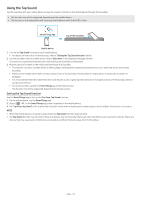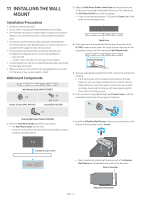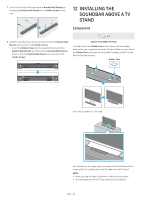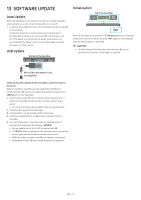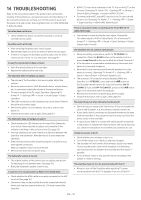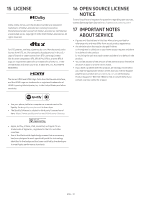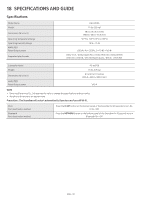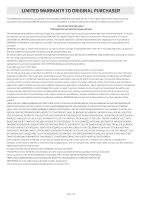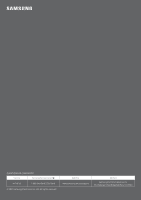Samsung HW-Q700A/ZA User Manual - Page 29
Software Update, Auto Update, Initialization
 |
View all Samsung HW-Q700A/ZA manuals
Add to My Manuals
Save this manual to your list of manuals |
Page 29 highlights
13 SOFTWARE UPDATE Auto Update When the Soundbar is connected to the Internet, software updates automatically occur even when the Soundbar is turned off. • To use the Auto Update function, the Soundbar must be connected to the Internet. The Wi-Fi connection to the Soundbar will be terminated if the Soundbar's power cord is disconnected or the power is cut off. If the power is cut off, when the power comes back on or you reconnect the power cord, turn on the Soundbar, and then reconnect it to the Internet. USB Update Bottom of the Soundbar NETWORK ID SET DIGITAL AUDIO IN (OPTICAL) SERVICE DC 19V HDMI DIGITAL AUDIO INHDMITOTV (eARC/ARC) (OPTICAL) HDMI IN SERVICE DC 19V HDMI OUT (TV-ARC) Micro USB to USB adapter Cable (not supplied) Initialization Top of the Soundbar INIT With the Soundbar on, press the (Volume) buttons on the body at the same time for at least 5 seconds. "INIT" appears on the display and then the Soundbar is initialized. CAUTION • All the settings of the Soundbar are initialized. Be sure to perform this only when initialization is required. Samsung may offer updates for the Soundbar's system firmware in the future. When an update is available, you can update the Soundbar by connecting the USB drive that contains the update firmware to the SERVICE port of the Soundbar. 1. Go to the Samsung Electronics website (www.samsung.com) → search for the model name from the customer support menu option. • For more information about update, refer to Upgrade Guide. 2. Download the upgrade file (USB type). 3. Unzip the file to create a folder with the file name. 4. Store the created folder in a USB and then connect it to the Soundbar. 5. Turn on the Soundbar. Then the product is updated within 3 minutes with displaying the message, "UPDATE". • During update, do not turn it off or remove the USB. • If "UPDATE" does not appear on the display window, remove the power cord from the Soundbar and then reconnect it. • When the latest version is installed, no update is performed. • Depending on the USB type, update may not be supported. ENG - 29