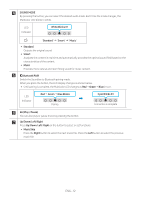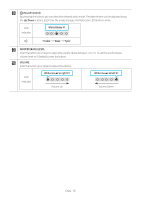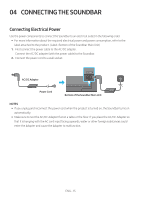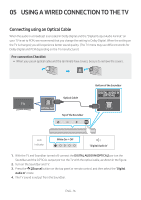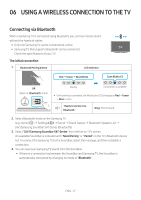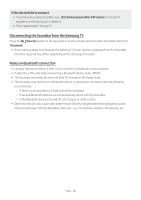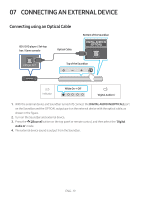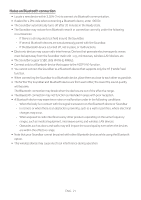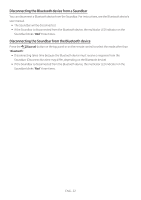Samsung HW-S40T/ZA User Manual - Page 17
Using a wireless connection to the TV, Connecting via Bluetooth
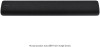 |
View all Samsung HW-S40T/ZA manuals
Add to My Manuals
Save this manual to your list of manuals |
Page 17 highlights
06 USING A WIRELESS CONNECTION TO THE TV Connecting via Bluetooth When a Samsung TV is connected using Bluetooth, you can hear stereo sound without the hassle of cables. •• Only one Samsung TV can be connected at a time. •• Samsung TV that supports Bluetooth can be connected. Check the specifications of your TV. The initial connection 1. Bluetooth Pairing button LED Indicator PAIR Red → Green → Blue Blinks Cyan Blinks X3 OR When in "BluetoothS"OMUmONDDEode 5 Sec Pairing Connection is complete •• Until pairing is complete, the Multicolor LED changes as Red → Green → Blue in turn. "Ready to connect via Bluetooth." "Ding" Short Sound. 2. Select Bluetooth mode on the Samsung TV. (e.g. Home ( ) Settings ( ) Sound Sound Output Bluetooth Speaker List [AV] Samsung Soundbar S4T-Series (Bluetooth)) 3. Select "[AV] Samsung Soundbar S4T-Series" from the list on TV's screen. An available Soundbar is indicated with "Need Pairing" or "Paired" on the TV's Bluetooth device list. To connect the Samsung TV to the Soundbar, select the message, and then establish a connection. 4. You can now hear Samsung TV sound from the Soundbar. •• If there is a connection log between the Soundbar and Samsung TV, the Soundbar is automatically connected by changing its mode to "Bluetooth". ENG - 17