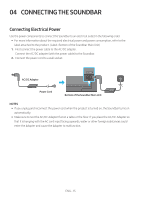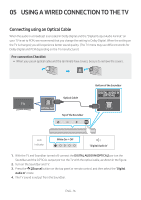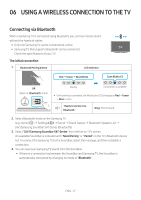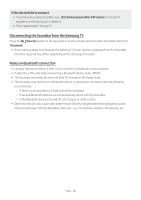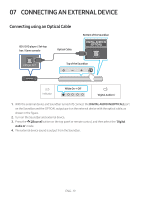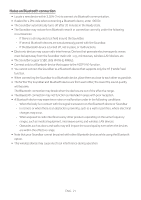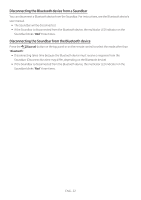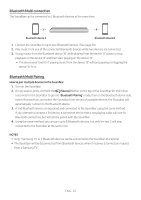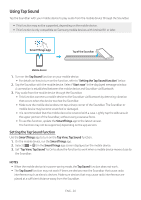Samsung HW-S40T/ZA User Manual - Page 19
Connecting an External Device, Connecting using an Optical Cable
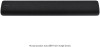 |
View all Samsung HW-S40T/ZA manuals
Add to My Manuals
Save this manual to your list of manuals |
Page 19 highlights
07 CONNECTING AN EXTERNAL DEVICE Connecting using an Optical Cable BD / DVD player / Set-top box / Game console Optical Cable Bottom of the Soundbar DIGITAL AUDIO IN (OPTICAL) SERVICE OPTICAL OUT DC 24V Top of the Soundbar R - AUDIO - L LED Indicator White On -> Off "Digital Audio In" 1. With the external device and Soundbar turned off, connect the DIGITAL AUDIO IN (OPTICAL) port on the Soundbar and the OPTICAL output port on the external device with the optical cable, as shown in the figure. 2. Turn on the Soundbar and external device. 3. Press the (Source) button on the top panel or remote control, and then select the "Digital Audio In" mode. 4. The external device sound is output from the Soundbar. ENG - 19
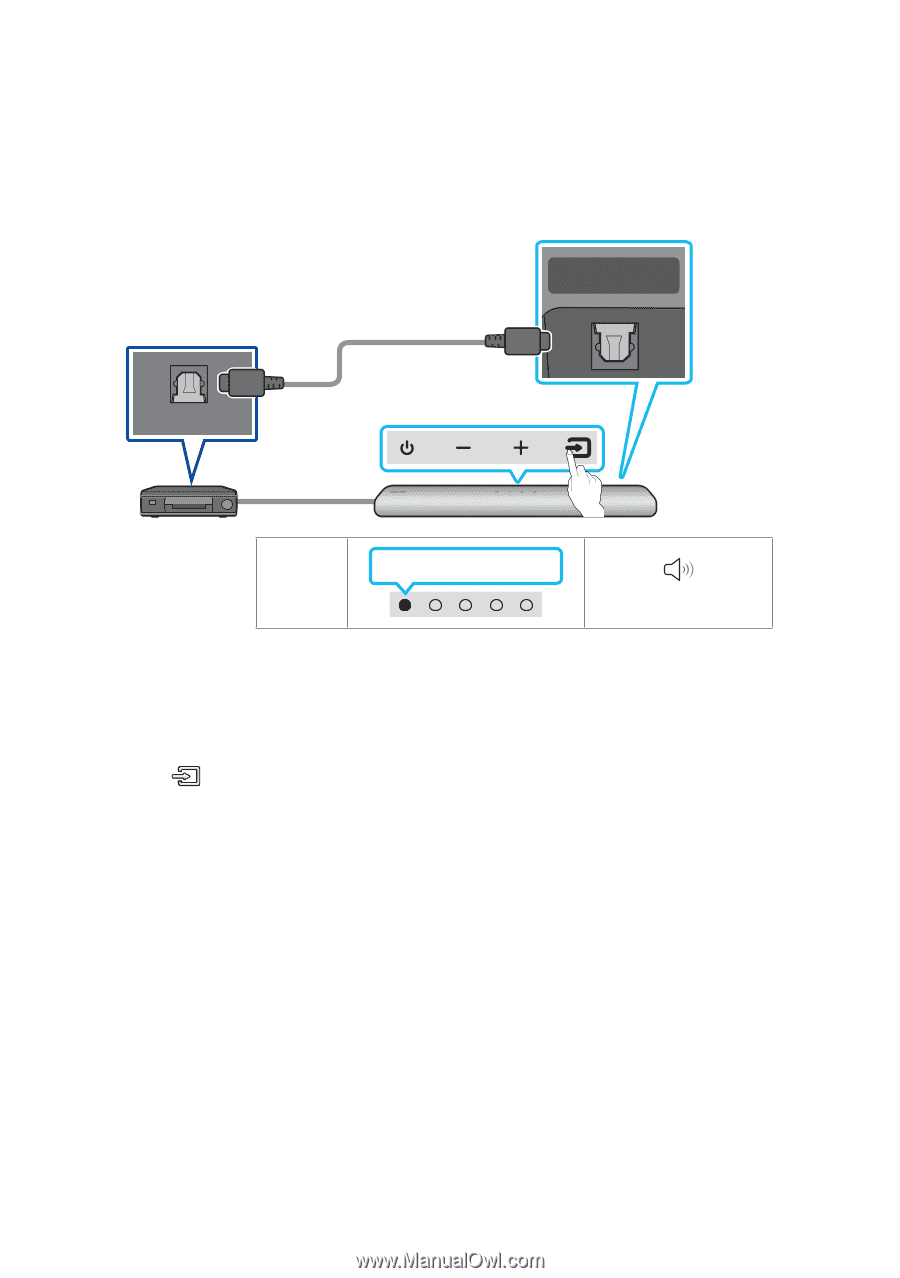
ENG - 19
07
CONNECTING AN EXTERNAL DEVICE
Connecting using an Optical Cable
LED
Indicator
White On -> Off
“
Digital Audio In
”
DIGITAL AUDIO IN
(OPTICAL)
OPTICAL OUT
Bottom of the Soundbar
Optical Cable
Top of the Soundbar
BD / DVD player / Set-top
box / Game console
1.
With the external device and Soundbar turned off, connect the
DIGITAL AUDIO IN (OPTICAL)
port
on the Soundbar and the OPTICAL output port on the external device with the optical cable, as
shown in the figure.
2.
Turn on the Soundbar and external device.
3.
Press the
(Source)
button on the top panel or remote control, and then select the “
Digital
Audio In
” mode.
4.
The external device sound is output from the Soundbar.