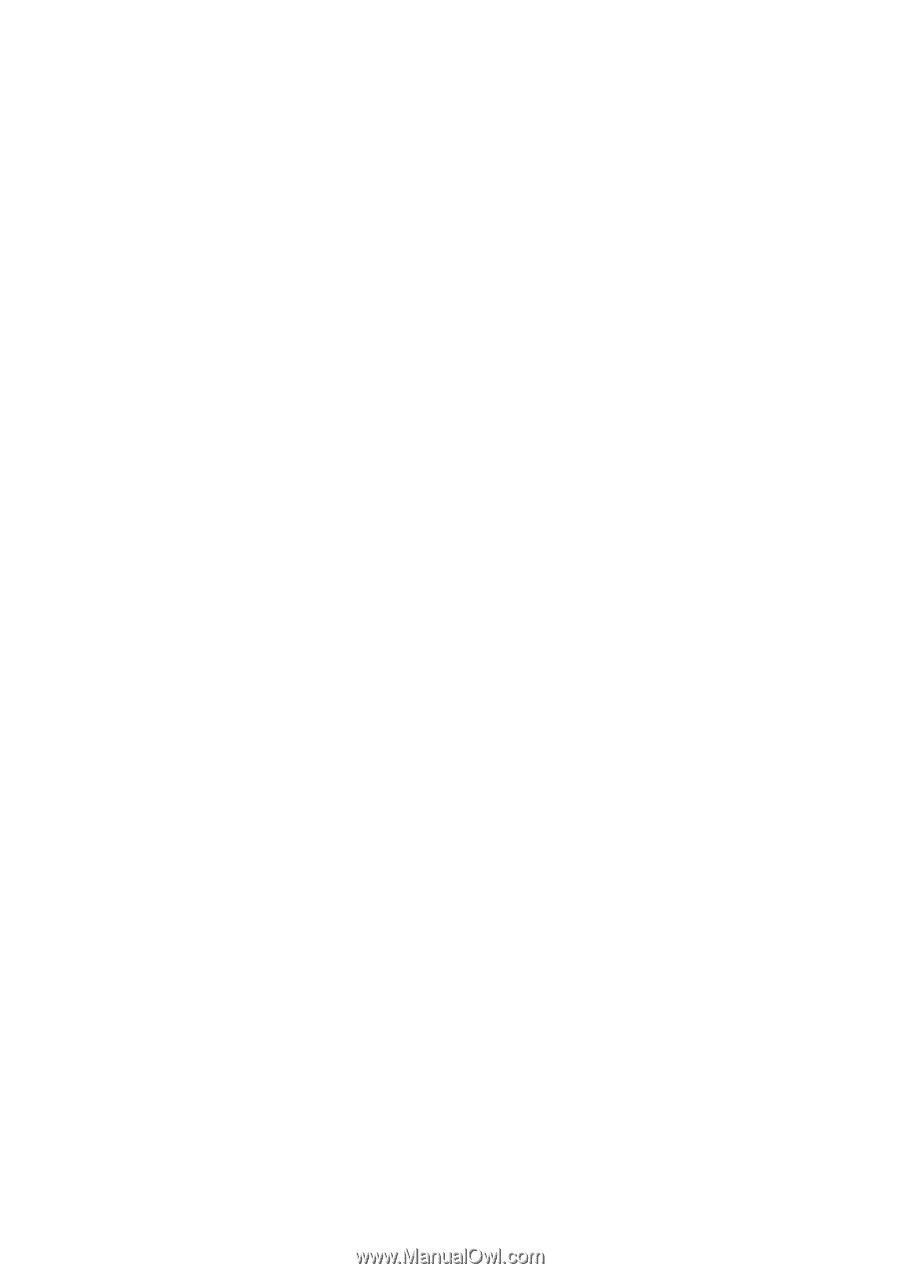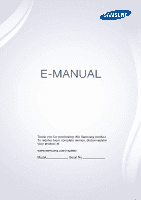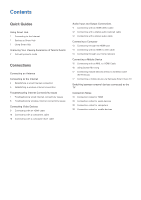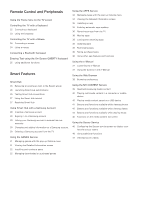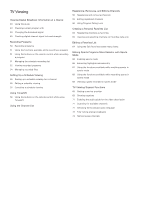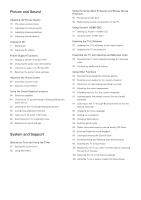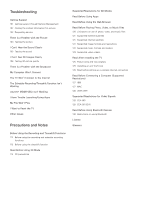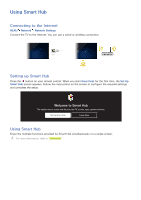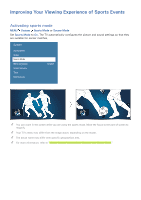Samsung J5500 User Manual - Page 3
Remote Control and Peripherals, Smart Features, Entering Text using the On-Screen QWERTY Keyboard - 32
 |
View all Samsung J5500 manuals
Add to My Manuals
Save this manual to your list of manuals |
Page 3 highlights
Remote Control and Peripherals Using the Tools menu on the TV screen Controlling the TV with a Keyboard 22 Connecting a keyboard 23 Using the keyboard Controlling the TV with a Mouse 24 Connecting a mouse 24 Using a mouse Connecting a Bluetooth Gamepad Entering Text using the On-Screen QWERTY Keyboard 25 Using additional functions Smart Features Smart Hub 26 Removing or pinning an item in the Recent group 26 Launching Smart Hub automatically 26 Testing Smart Hub connections 27 Using the Smart Hub tutorial 27 Resetting Smart Hub Using Smart Hub with a Samsung Account 28 Creating a Samsung account 29 Signing in to a Samsung account 29 Linking your Samsung account to external service accounts 30 Changing and adding information to a Samsung account 30 Deleting a Samsung account from the TV Using the GAMES Service 31 Managing games with the pop-up Options menu 31 Viewing the Detailed Information screen 32 Installing and running a game 32 Managing downloaded or purchased games Using the APPS Service 34 Managing Apps with the pop-up Options menu 34 Viewing the Detailed Information screen 35 Installing an app 35 Enabling automatic apps updates 36 Removing an app from the TV 36 Moving apps 36 Locking and unlocking apps 36 Updating apps 36 Rearranging apps 36 Rating purchased apps 36 Using other app features and functions Using the e-Manual 37 Launching the e-Manual 37 Using the buttons in the e-Manual Using the Web Browser 38 Browsing preferences Using the MY CONTENT Service 39 Read before playing media content 40 Playing multimedia content in a computer or mobile device 40 Playing media content saved on a USB device 41 Buttons and functions available while viewing photos 42 Buttons and functions available while viewing videos 44 Buttons and functions available while playing music 45 Functions on the media content list screen Using the Soccer Service 46 Configuring the Soccer service screen to display your favorite soccer teams 46 Using additional functions 47 Viewing soccer videos