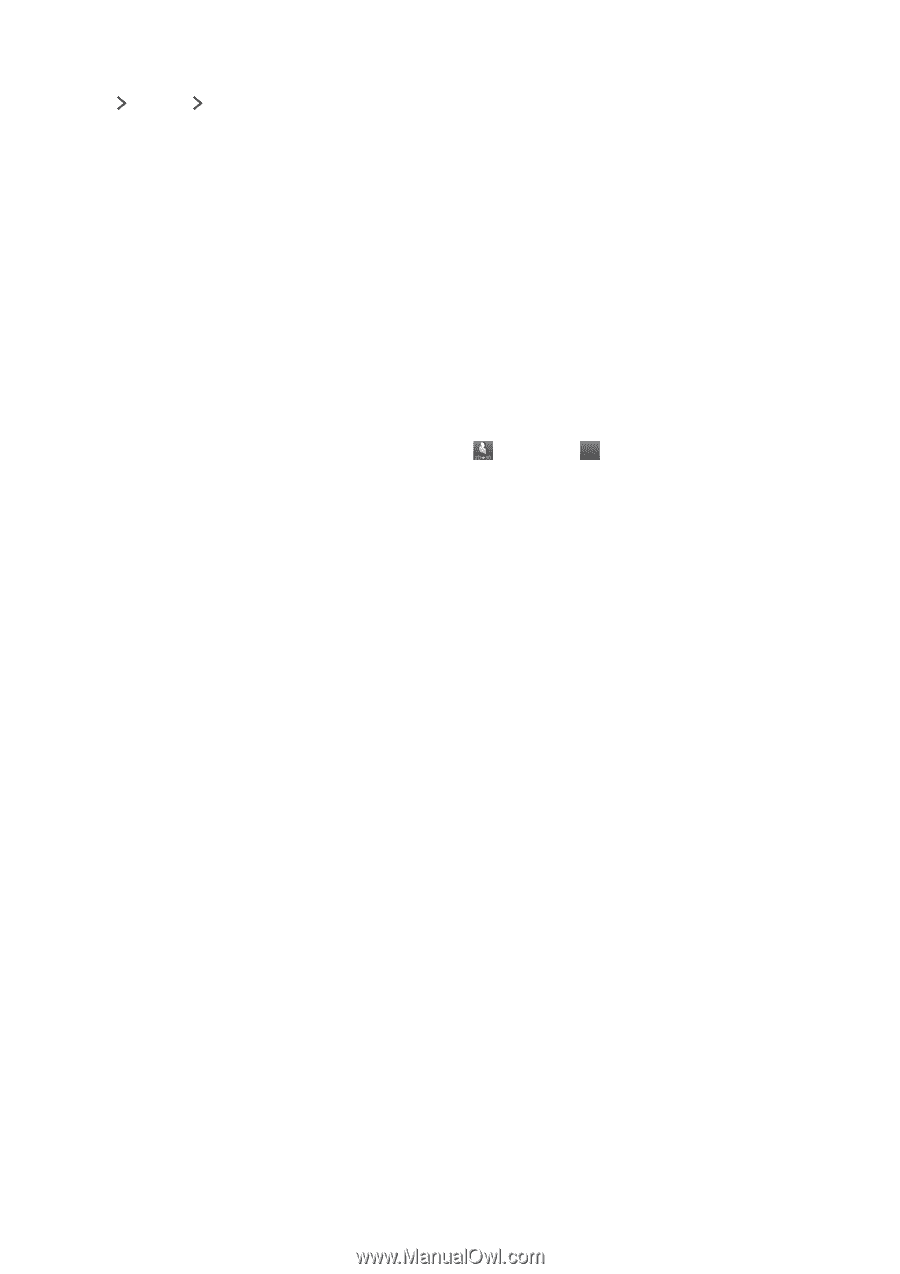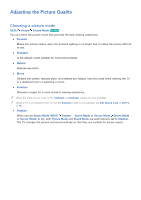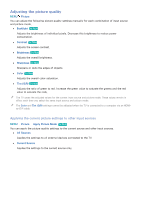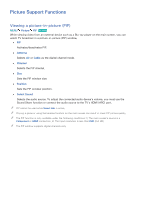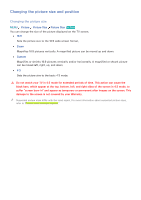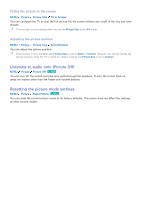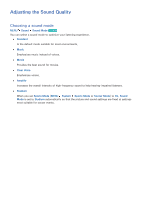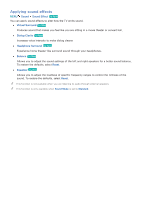Samsung J5500 User Manual - Page 84
Adjusting 3D effects, Picture, 3D Perspective, 3D Depth, L/R Change, 3D Auto View, 3D Mode, Auto1
 |
View all Samsung J5500 manuals
Add to My Manuals
Save this manual to your list of manuals |
Page 84 highlights
Adjusting 3D effects MENU Picture 3D Configures the viewpoint, depth, and other 3D settings for a custom viewing experience. "" All 3D effects with the exception of 3D Auto View can only be used while watching 3D content. ●● 3D Perspective Adjusts overall 3D perspective for images on the screen. ●● 3D Depth Adjusts overall 3D depth for images on the screen. ●● L/R Change Switches the left image to the right image and vice versa. ●● 3D → 2D Converts 3D images to 2D images. "" This function is not available if 3D Mode is set to (Normal) or Off (Off). ●● 3D Auto View Activates 3D Mode automatically whenever it detects 3D content or a 3D broadcast. Auto1 automatically switches the TV screen to a 3D screen for a current 3D content or broadcast whenever the TV detects that it contains 3D information. Auto2 automatically switches the TV screen to a 3D screen for a current 3D content or broadcast regardless of whether it contains 3D information. "" This function is not available on certain models in specific geographical areas. ●● 3D Optimize Allows you to optimize 3D pictures with an adjustment bar. "" You might not be able to view the TV in 3D mode while some applications are running. To view the TV in 3D mode, exit those applications.