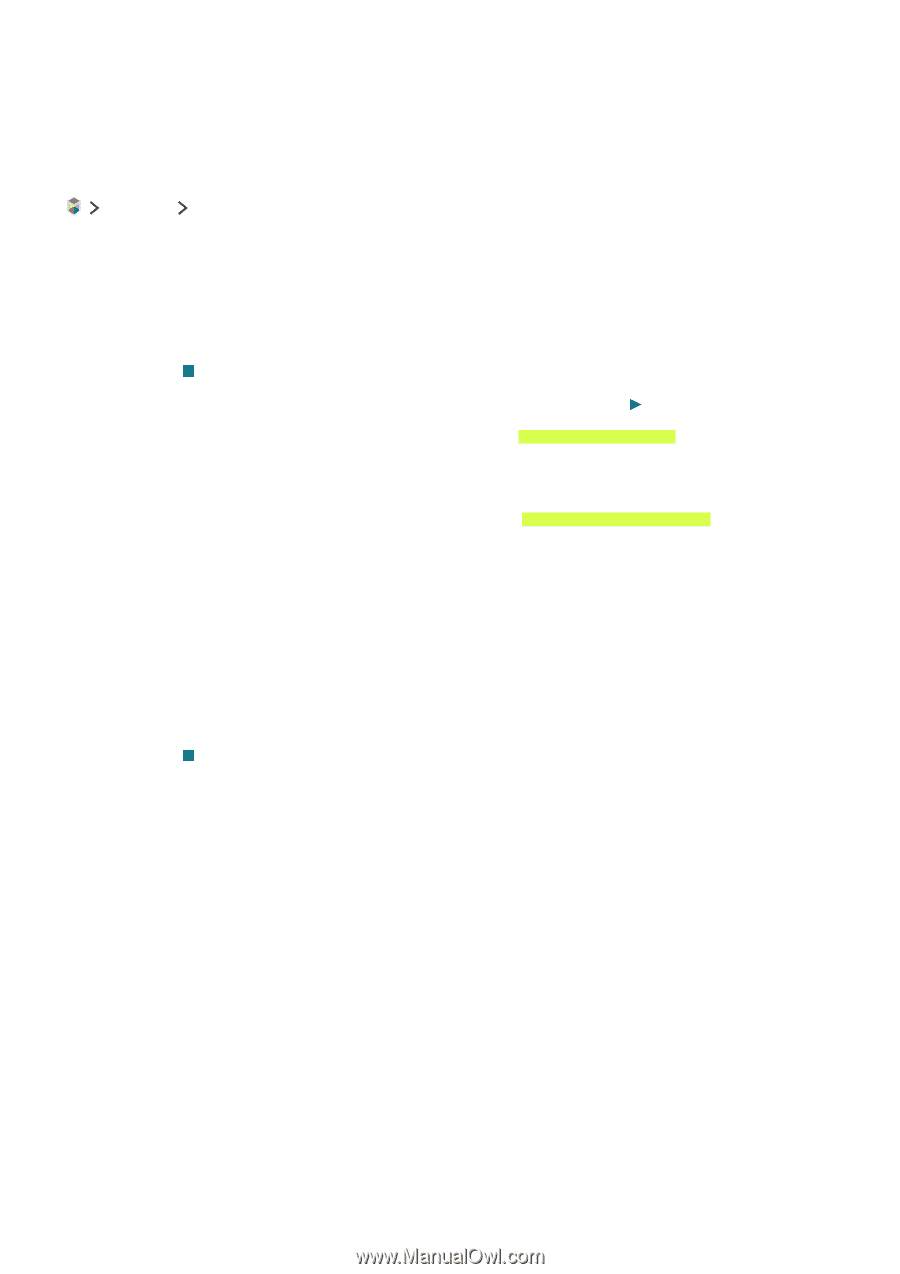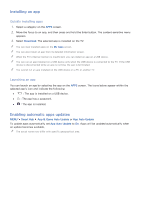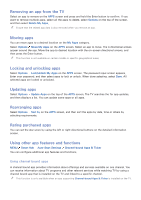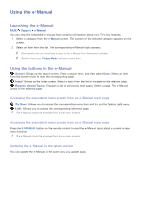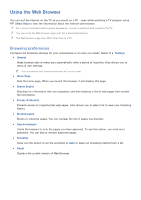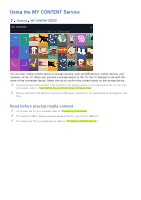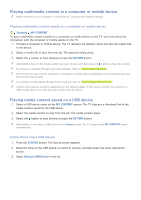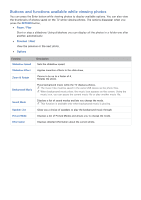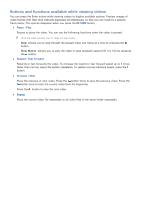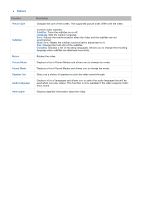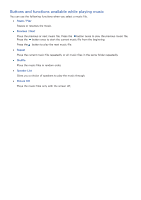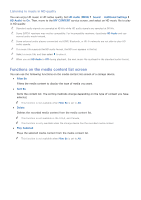Samsung J5500 User Manual - Page 46
Playing multimedia content in a computer or mobile device, Playing media content saved on a USB device
 |
View all Samsung J5500 manuals
Add to My Manuals
Save this manual to your list of manuals |
Page 46 highlights
Playing multimedia content in a computer or mobile device "" Before connecting to a computer or mobile device, configure the network settings. Playing multimedia content saved on a computer or mobile device Featured MY CONTENT To play multimedia content located on a computer or mobile device on the TV, you must allow the connection with the computer or mobile device on the TV. 1. Connect a computer or mobile device. The TV displays the device's name and lists the media files in the device. 2. Select a media file to play from the list. The selected media plays. 3. Select the button to stop playing or press the RETURN button. "" Alternatively, move to the media content you want to play, and then press the button to play the content. "" To connect a computer through your home network, refer to "Connecting a Computer." "" The TV may not play content located on a computer or mobile device depending on the encoding type and file format of the content. "" To connect a mobile device through Smart View 2.0, refer to "Connecting a Mobile Device." "" Content may not play smoothly depending on the network status. If this occurs, transfer the content to a USB storage device, and then play the content from the device. Playing media content saved on a USB device 1. Select a USB device name on the MY CONTENT screen. The TV displays a thumbnail list of the media content saved on the USB device. 2. Select the media content to play from the list. The media content plays. 3. Select the button to stop playing or press the RETURN button. "" Alternatively, if you select a USB device on the Source screen, the TV jumps to the MY CONTENT screen automatically. Safely Removing a USB Device 1. Press the SOURCE button. The Source screen appears. 2. Move the focus to the USB device you want to remove, and then press the down directional button. 3. Select Remove USB Device in the list.