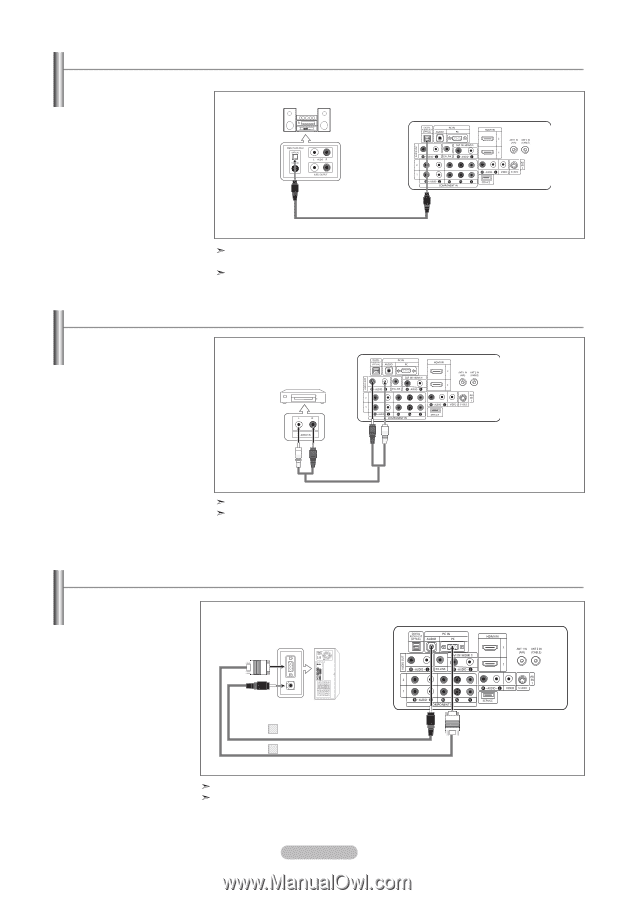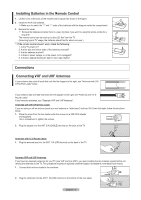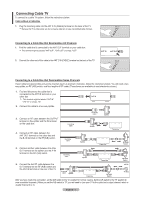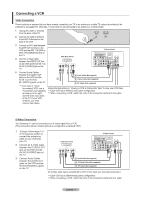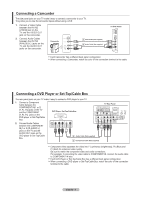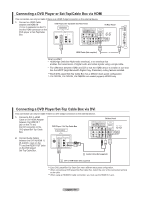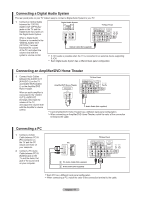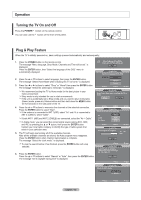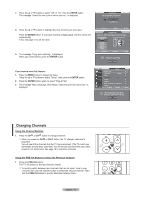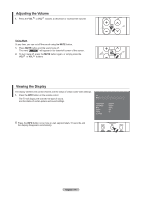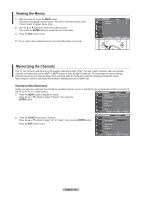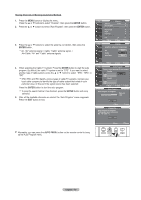Samsung LN-T4042H User Manual (ENGLISH) - Page 13
Connecting an Amplifier/DVD Home Theater, Connecting a Digital Audio System, Connecting a PC - optical
 |
View all Samsung LN-T4042H manuals
Add to My Manuals
Save this manual to your list of manuals |
Page 13 highlights
Connecting a Digital Audio System The rear panel jacks on your TV make it easy to connect a Digital Audio System to your TV. 1. Connect an Optical Cable between the "DIGITAL AUDIO OUT (OPTICAL)" jacks on the TV and the Digital Audio Input jacks on the Digital Audio System. Digital Audio System TV Rear Panel When a Digital Audio System is connected to the "DIGITAL AUDIO OUT (OPTICAL)" terminal: Decrease the volume of the TV, and adjust the volume level with the system's volume control. Optical Cable (Not supplied) 5.1CH audio is possible when the TV is connected to an external device supporting 5.1CH. Each Digital Audio System has a different back panel configuration. Connecting an Amplifier/DVD Home Theater 1. Connect Audio Cables between the AUDIO OUT [R-AUDIO-L] on the TV and AUDIO IN [R-AUDIOL] on the Amplifier/DVD Home Theater. When an audio amplifier is connected to the "AUDIO OUT [L-AUDIO-R]" terminals: Decrease the volume of the TV, and adjust the volume level with the Amplifier's volume control. Amplifier/DVD Home Theater TV Rear Panel Audio Cable (Not supplied) Each Amplifier/DVD Home Theater has a different back panel configuration. When connecting an Amplifier/DVD Home Theater, match the color of the connection terminal to the cable. Connecting a PC 1. Connect a D-Sub Cable between PC IN [PC] connector on the TV and the PC output connector on your computer. 2. Connect a PC Audio Cable between PC IN [AUDIO] jack on the TV and the Audio Out jack of the sound card on your computer. TV Rear Panel PC 2 PC Audio Cable (Not supplied) 1 D-Sub Cable (Not supplied) Each PC has a different back panel configuration When connecting a PC, match the color of the connection terminal to the cable. English - 11