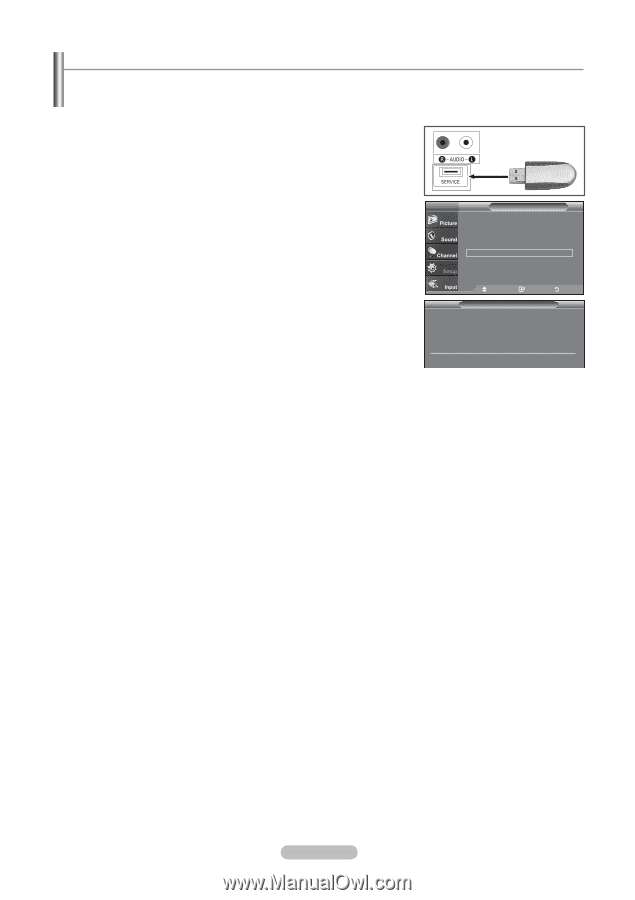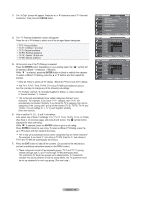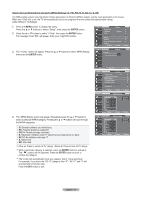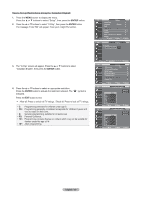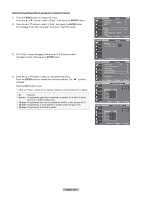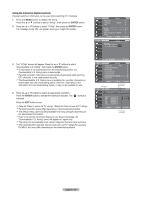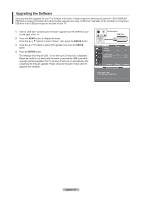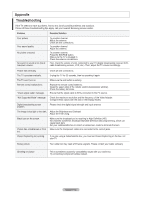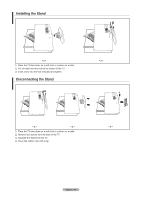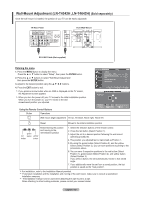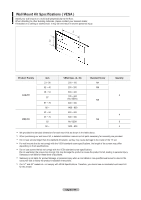Samsung LN-T4042H User Manual (ENGLISH) - Page 63
Upgrading the Software, TV Rear Panel, USB Drive - firmware download
 |
View all Samsung LN-T4042H manuals
Add to My Manuals
Save this manual to your list of manuals |
Page 63 highlights
Upgrading the Software Samsung may offer upgrades for your TV's firmware in the future. Please contact the Samsung call center at 1-800-SAMSUNG (7267864) to receive information about downloading upgrades and using a USB drive. Upgrades will be possible by connecting a USB drive to the USB port located on the back of your TV. 1. Insert a USB drive containing the firmware upgrade into the SERVICE prot on the back of the TV. 2. Press the MENU button to display the menu. Press the ▲ or ▼ buttons to select "Setup", then press the ENTER button. 3. Press the ▲ or ▼ buttons to select SW Upgrade, then press the ENTER button. 4. Press the ENTER button. The message Scanning for USB... It may take up to 30 seconds. is displayed. Please be careful to not disconnect the power or remove the USB drive while upgrades are being applied. The TV will shut off and turn on automatically after completing the firmware upgrade. Please check the firmware version after the upgrades are complete. TV Rear Panel USB Drive TV Setup ▲More Film Mode : Off ► PIP ► Function Help : on ► SW Upgrade ► Move Enter Software Upgrade Scanning for USB... It may take up to 30 seconds. Return English - 61