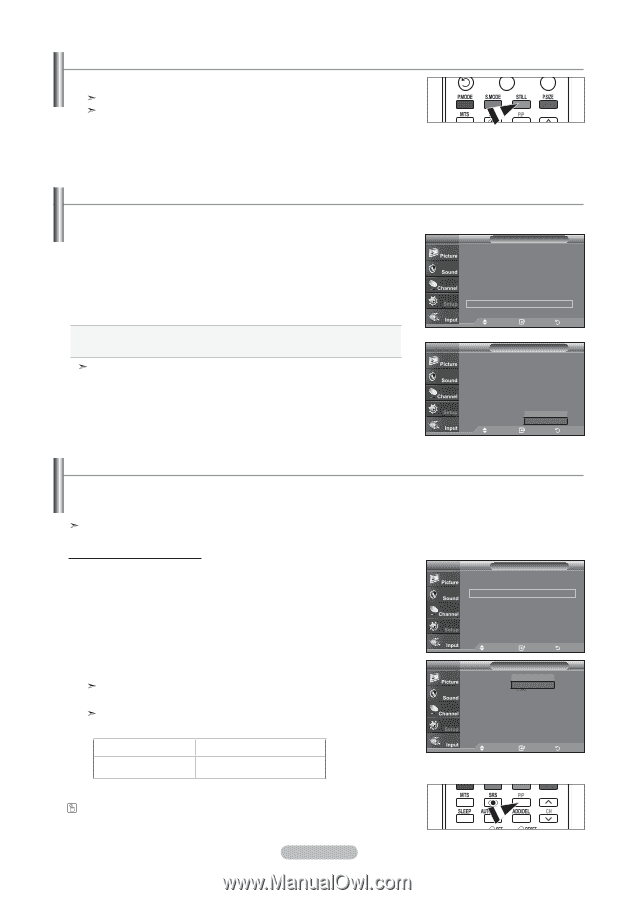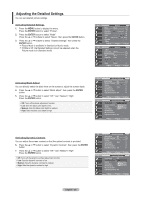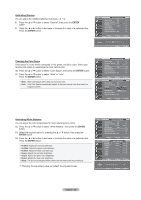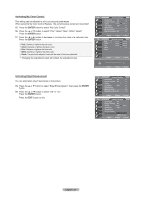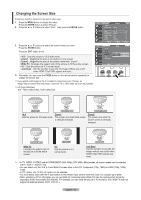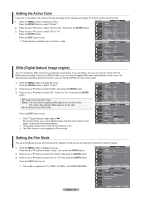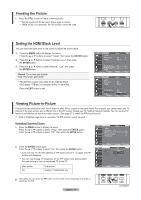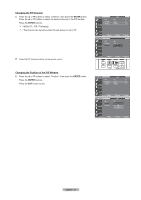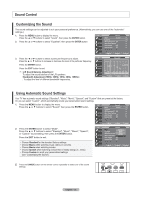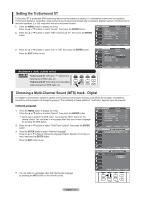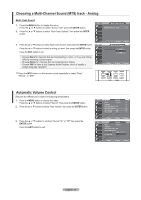Samsung LN-T4042H User Manual (ENGLISH) - Page 32
Viewing Picture-in-Picture, Freezing the Picture, Setting the HDMI Black Level, ENTER, STILL, Normal - no sound
 |
View all Samsung LN-T4042H manuals
Add to My Manuals
Save this manual to your list of manuals |
Page 32 highlights
Freezing the Picture 1. Press the STILL button to freeze a moving picture. Normal sound will still be heard. Press again to cancel. While V-Chip is in operation, the Still function cannot be used. Setting the HDMI Black Level You can select the black level on the screen to adjust the screen depth. 1. Press the MENU button to display the menu. Press the ▲ or ▼ buttons to select "Setup", then press the ENTER button. 2. Press the ▲ or ▼ buttons to select "HDMI Black Level", then press the ENTER button. 3. Press the ▲ or ▼ button to select "Normal", "Low", then press the ENTER button. • Normal: The screen gets brighter. • Low: The screen gets darker. This function is active only when the an external device (DVD player, STB etc.) is connected to the TV via HDMI. Press the EXIT button to exit. TV Setup ▲More Blue Screen : Off ► Melody : Midium ► PC ► Home Theater PC : Off ► Energy Saving : Off ► HDMl Black Level : Low ► ▼More Move Enter Return TV Setup ▲More Blue Screen : Off Melody : Midium PC Home Theater PC : Off Energy Saving : Off HDMl Black Leve ▼More Move : Normal Low Enter Return Viewing Picture-in-Picture This product has one built-in tuner, which does not allow PIP to function in the same mode. For example, you cannot watch one TV channel in the main screen, and a different one in the PIP screen. Please see 'PIP Settings' below for details. You can use the PIP feature to simultaneously watch two video sources. (See page 37 to select the PIP picture sound.) While V-Chip(See page 54) is in operation, the PIP function cannot be used. Activating Picture-in-Picture 1. Press the MENU button to display the menu. Press the ▲ or ▼ buttons to select "Setup", then press the ENTER button. Press the ▲ or ▼ buttons to select "PIP", then press the ENTER button. TV Setup ▲More Film Mode : Off ► PIP ► Function Help : On ► SW Upgrade ► 2. Press the ENTER button again. Press the ▲ or ▼ buttons to select "On", then press the ENTER button. If you turn the TV off while watching in PIP mode and turn it on again, the PIP window will disappear You can view Analog TV broadcasts on the PIP screen (sub-picture) when the main picture is from an connected PC to this TV. Main picture PC Sub picture Analog TV broadcasts only Move Enter Return TV PIP PIP Position Channel : Off : On : Cable 3 Move Enter Return Alternately, you can press the PIP button on the remote control repeatedly to activate or deactivate the PIP. English - 30 continued..