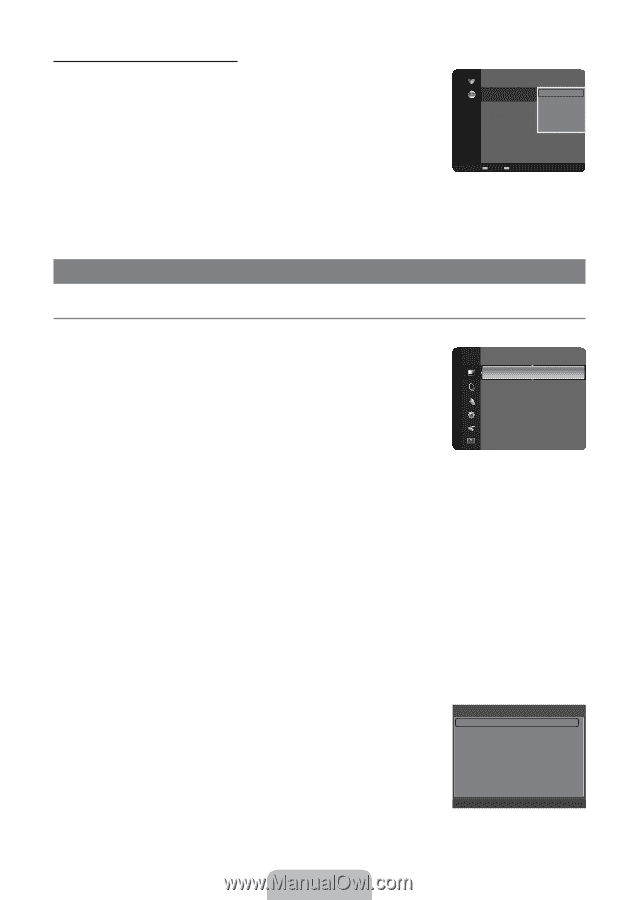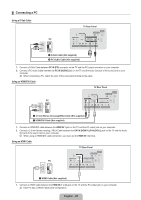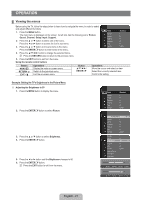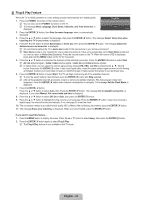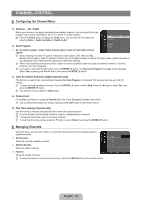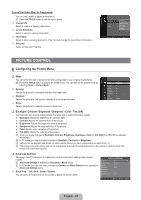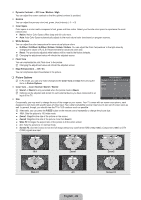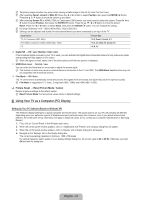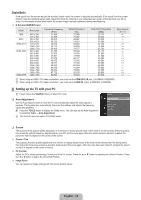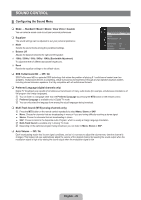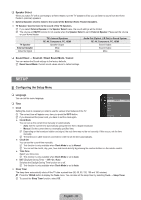Samsung LN32B360C5DXZA User Manual (ENGLISH) - Page 27
Picture Control, Configuring the Picture Menu - black friday
 |
View all Samsung LN32B360C5DXZA manuals
Add to My Manuals
Save this manual to your list of manuals |
Page 27 highlights
Channel List Option Menu (in Programmed) You can view, modify or delete a reservation. N Press the TOOLS button to use the option menu. Change Info Select to change a viewing reservation. Cancel Schedules Select to cancel a viewing reservation. Information Select to view a viewing reservation. (You can also change the reservation information.) Select All Select all reserved Programs. Programmed 1 / 1 / 2009 9:08 am 5 TV1 ChaQngueiInnfcoy, M.E 3:15 pm 5:50 pm 2 TV3 CanTcheel SEcqhueadliuzleers 2 TV3 InfoMrmcaMtiiollann & Wife Select All Zoom Select T Tools E Information Picture Control ¦ Configuring the Picture Menu ❑ Mode You can select the type of picture which best corresponds to your viewing requirements. T Press the TOOLS button to display the Tools menu. You can also set the picture mode by selecting Tools → Picture Mode. Dynamic Selects the picture for increased definition in a bright room. Standard Selects the picture for the optimum display in a normal environment. Movie Selects the picture for viewing movies in a dark room. Picture Mode : Standard ► Backlight : 8 Contrast : 95 Brightness : 45 Sharpness : 50 Color : 50 Tint (G/R) : G50/R50 ❑ Backlight / Contrast / Brightness / Sharpness / Color / Tint (G/R) Your television has several setting options that allow you to control the picture quality. ● Backlight: Adjusts the brightness of LCD back light. ● Contrast: Adjusts the contrast level of the picture. ● Brightness: Adjusts the brightness level of the picture ● Sharpness: Adjusts the edge definition of the picture. ● Color: Adjusts color saturation of the picture. ● Tint (G/R): Adjusts the color tint of the picture. N When you make changes to Backlight, Contrast, Brightness, Sharpness, Color or Tint (G/R) the OSD will be adjusted accordingly. N In PC mode, you can only make changes to Backlight, Contrast and Brightness. N Settings can be adjusted and stored for each external device you have connected to an input of the TV. N The energy consumed during use can be significantly reduced if the brightness level of the picture is lowered, which will reduce the overall running cost. ❑ Advanced Settings Samsung's new TVs allow you to make even more precise picture settings than previous models. N Advanced Settings is available in Standard or Movie mode. N In PC mode, you can only make changes to Gamma and White Balance from among the Advanced Settings items. Black Tone → Off / Dark / Darker / Darkest You can select the black level on the screen to adjust the screen depth. Advanced Settings Black Tone : Off ► Dynamic Contrast : Medium Gamma : 0 Color Space : Native White balance Flesh Tone : 0 Edge Enhancement : On U Move E Enter R Return English - 25