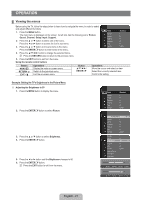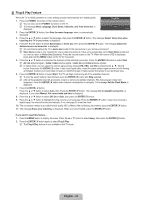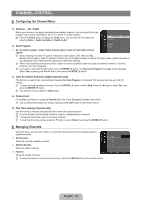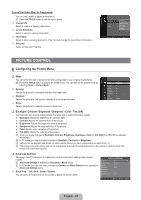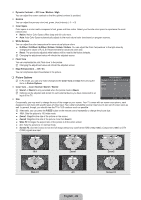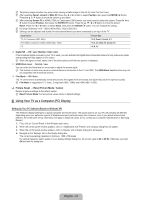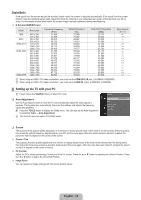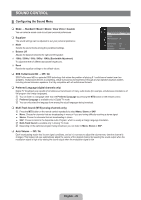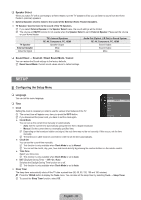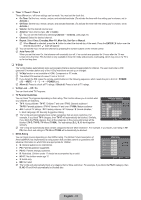Samsung LN32B360C5DXZA User Manual (ENGLISH) - Page 28
English - 26, Picture Options, Dynamic Contrast → Off / Low / Medium / High - specifications
 |
View all Samsung LN32B360C5DXZA manuals
Add to My Manuals
Save this manual to your list of manuals |
Page 28 highlights
Dynamic Contrast → Off / Low / Medium / High You can adjust the screen contrast so that the optimal contrast is provided. Gamma You can adjust the primary color (red, green, blue) Intensity. (-3 ~ +3) Color Space Color space is a color matrix composed of red, green and blue colors. Select your favorite color space to experience the most natural color. ● Native: Native Color Space offers deep and rich color tone. ● Auto: Auto Color Space automatically adjusts to the most natural color tone based on program sources. White Balance You can adjust the color temperature for more natural picture colors. ● R-Offset / G-Offset / B-Offset / R-Gain / G-Gain / B-Gain: You can adjust the Color 'temperature' in the light areas by changing the values of R, G, B. Recommended for advanced users only. ● Reset: The previously adjusted white balance will be reset to the factory defaults. N Changing the adjustment value will refresh the adjusted screen. Flesh Tone You can emphasize the pink 'flesh tone' in the picture. N Changing the adjustment value will refresh the adjusted screen. Edge Enhancement → Off / On You can emphasize object boundaries in the picture. ❑ Picture Options Picture Options N In PC mode, you can only make changes to the Color Tone and Size from among the items in Picture Options. Color Tone → Cool / Normal / Warm1 / Warm2 N Warm1 or Warm2 is only activated when the picture mode is Movie. N Settings can be adjusted and stored for each external device you have connected to an input of the TV. Size Color Tone : Normal ► Size : 16:9 Digital NR : Auto HDMI Black Level : Normal Film Mode : Off U Move E Enter R Return Occasionally, you may want to change the size of the image on your screen. Your TV comes with six screen size options, each designed to work best with specific types of video input. Your cable box/satellite receiver may have its own set of screen sizes as well. In general, though, you should view the TV in 16:9 mode as much as possible. O Alternately, you can press the P.SIZE button on the remote control repeatedly to change the picture size. ● 16:9 : Sets the picture to 16:9 wide mode. ● Zoom1: Magnifies the size of the picture on the screen. ● Zoom2: Magnifies the size of the picture more than Zoom1. ● Wide Fit: Enlarges the aspect ratio of the picture to fit the entire screen. ● 4:3 : Sets the picture to 4:3 normal mode. ● Screen Fit: Use the function to see the full image without any cutoff when HDMI (720p/1080i), Component (1080i) or DTV (1080i) signals are input. 16:9 Zoom1 U Move Zoom2 U Move 16:9 Wide Fit U Move Zoom1 4:3 Zoom2 Screen Fit Wide Fit 4:3 Screen Fit English - 26