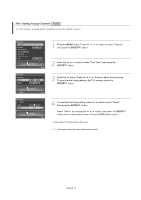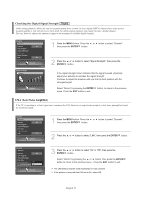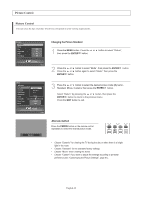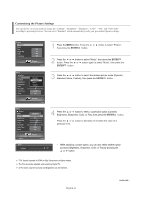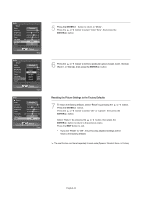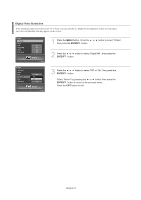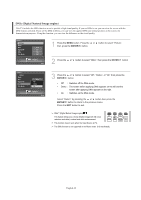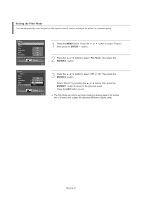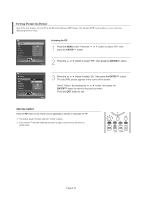Samsung LNS4695DX User Manual (ENGLISH) - Page 45
Changing the Picture Size
 |
View all Samsung LNS4695DX manuals
Add to My Manuals
Save this manual to your list of manuals |
Page 45 highlights
Changing the Picture Size You can select the picture size which best corresponds to your viewing requirements. 1 Press the MENU button. Press the then press the ENTER button. or button to select "Picture", Press the or button to select "Size", then press the ENTER button. 2 Press the or buttons to select the screen format you want, then press the ENTER button. Select "Return" by pressing the or button, then press the ENTER button to return to the previous menu. Press the EXIT button to exit. • 16:9 : Sets the picture to 16:9 wide mode. • Zoom1 : Magnifies the size of the picture on screen. • Zoom2 : Magnifies the size of the picture more than "Zoom1". • Wide Fit : Enlarges the aspect ratio of the picture to fit the entire screen. • 4:3 : Sets the picture to 4:3 normal mode. Alternate method Press the P.SIZE button on the remote control repeatedly to select one of the picture size settings. You can select only the 16:9, 4:3 and Wide Fit screen sizes in the DTV Component (720p, 1080i) or HDMI (720p, 1080i) mode. When Double ( , ) mode has been set in PIP, the Picture Size cannot be set. When watching a DTV's HD signal, you can use Wide Fit. Horizontal zoom(Wide Fit) sets the optical picture format by expanding it both horizontally and vertically. For example, you can reset the picture in 4:3 format to 16:9. Wide Fit does not support all external devices. To maintain scale in the Wide Fit mode, portions of the picture on the top and bottom will be cropped. 4 : 3 Wide Fit English-43