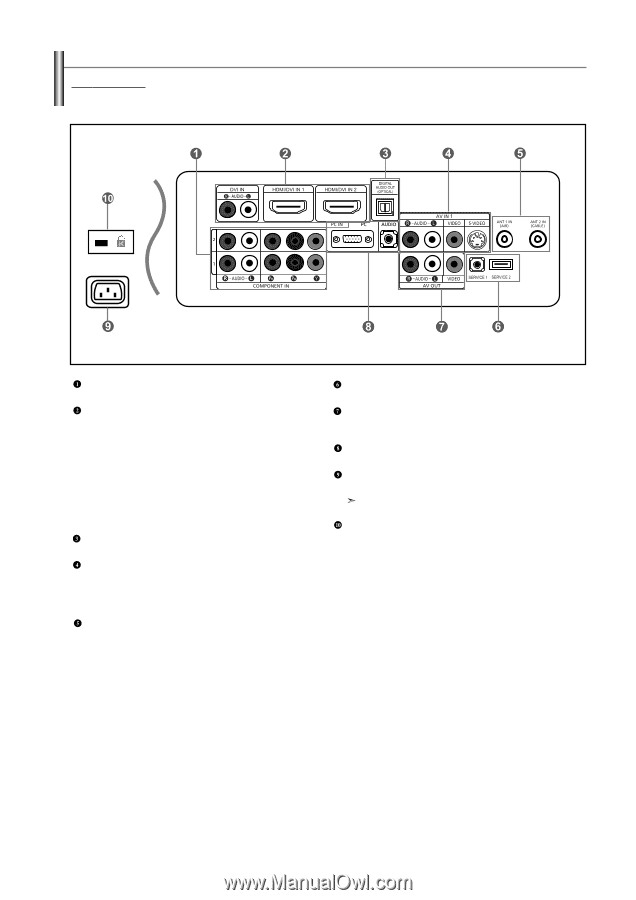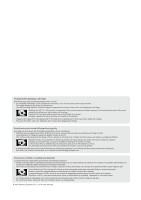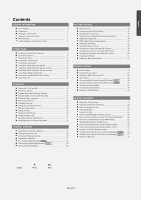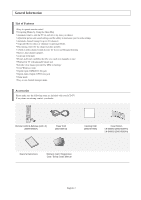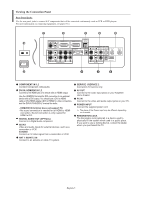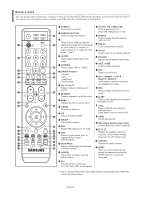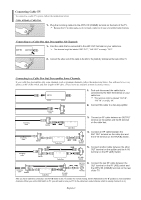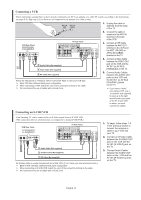Samsung LNS4695DX User Manual (ENGLISH) - Page 7
Viewing the Connection Panel, DVI IN, HDMI/DVI IN 1 - model
 |
View all Samsung LNS4695DX manuals
Add to My Manuals
Save this manual to your list of manuals |
Page 7 highlights
Viewing the Connection Panel Rear Panel Jacks Use the rear panel jacks to connect A/V components that will be connected continuously, such as VCR or DVD players. For more information on connecting equipment, see pages 8-14. COMPONENT IN 1,2 Connect Component video/audio. DVI IN, HDMI/DVI IN 1,2 Connect to the HDMI jack of a device with an HDMI output. Use the HDMI/DVI terminal for DVI connection to an external device with a DVI output. You should use a DVI to HDMI cable or DVI-HDMI adapter (DVI to HDMI) for video connection, and the DVI-IN 'R-AUDIO-L' terminal for audio. - HDMI/DVI IN terminal does not support PC. - No sound connection is needed for an HDMI to HDMI connection. Sound connection is only needed for HDMI to DVI. DIGITAL AUDIO OUT (OPTICAL) Connect to a Digital Audio component. AV IN 1 Video and audio inputs for external devices, such as a camcorder or VCR. S-VIDEO Connect an S-Video signal from a camcorder or VCR. ANT 1 IN/ANT 2 IN Connect to an antenna or cable TV system. SERVICE 1/SERVICE 2 Connectors for service only. AV OUT Connect to the audio input jacks on your Amplifier/ Home theater. PC IN Connect to the video and audio output jacks on your PC. POWER INPUT Connect the supplied power cord. The place of the Power input may be different depending on its model. KENSINGTON LOCK The Kensington lock (optional) is a device used to physically fix the system when used in a public place. If you want to use a locking device, contact the dealer where you purchased the TV. English-5