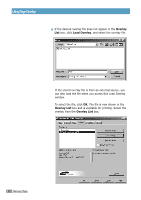Samsung ML-1210 User Manual (ENGLISH) - Page 61
Printing Watermarks
 |
UPC - 635753620566
View all Samsung ML-1210 manuals
Add to My Manuals
Save this manual to your list of manuals |
Page 61 highlights
Printing Watermarks The Watermark option allows you to print text over an existing document. For example, you may want to have large gray letters reading "Draft" or "Confidential" printed diagonally across the first page or all pages of a document. There are several predefined watermarks in the ML-1200 Series printer, these can be modified or you can add new ones to the list. To use an existing watermark 1 To change the print settings from your software application, access the printer properties. See page 5.1 to access the printer properties. 2 Click the Watermark tab and select the desired watermark in the Message drop-down list. You will see the selected watermark in the preview window. preview window 3 Click OK to start printing. PRINTING TASKS 5.13