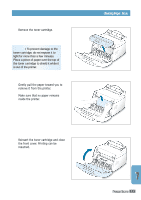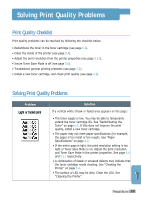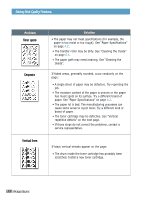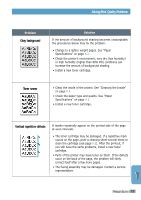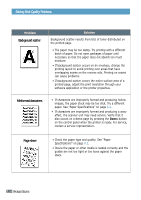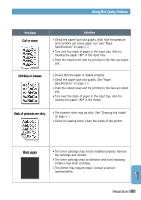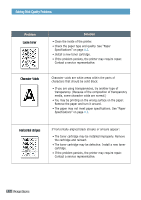Samsung ML-1210 User Manual (ENGLISH) - Page 91
Misformed characters, skew, Background scatter
 |
UPC - 635753620566
View all Samsung ML-1210 manuals
Add to My Manuals
Save this manual to your list of manuals |
Page 91 highlights
Solving Print Quality Problems Problem Background scatter Solution Background scatter results from bits of toner distributed on the printed page. • The paper may be too damp. Try printing with a different batch of paper. Do not open packages of paper until necessary so that the paper does not absorb too much moisture. • If background scatter occurs on an envelope, change the printing layout to avoid printing over areas that have overlapping seams on the reverse side. Printing on seams can cause problems. • If background scatter covers the entire surface area of a printed page, adjust the print resolution through your software application or the printer properties. Misformed characters • If characters are improperly formed and producing hollow images, the paper stock may be too slick. Try a different paper. See "Paper Specifications" on page A.2. • If characters are improperly formed and producing a wavy effect, the scanner unit may need service. Verify that it also occurs on a demo page by pressing the Demo button on the control panel when the printer is ready. For service, contact a service representative. Page skew • Check the paper type and quality. See "Paper Specifications" on page A.2. • Insure the paper or other media is loaded correctly and the guides are not too tight or too loose against the paper stack. 7.14 PROBLEM SOLVING