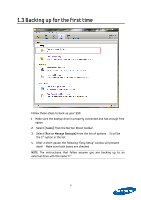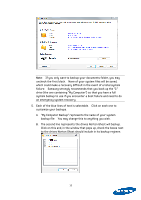Samsung MZ-5PA256B User Manual - Page 14
Recovering your computer
 |
View all Samsung MZ-5PA256B manuals
Add to My Manuals
Save this manual to your list of manuals |
Page 14 highlights
Recovering your data When recovering data, you have two choices. Which choices will function properly will depend on the type of scheduled backup you specified. 1. Recover the entire computer by using one of Norton Ghost's "Recovery Points." This option will only work if you did a full system backup as described above. 2. Recover specific files or folders that may have been lost, damaged, changed, or deleted. This option is for recovering files saved during a documents backup and will only work for the file types and folders you specified. The process for creating this type of backup is described in the "Creating Additional Backups" section starting on page 17. 3.1 Recovering your computer To roll back your computer to a specific date and time, you must boot from the Symantec Recovery Disk (SRD). The original Norton Ghost CD included with your SSD functions as an SRD. If you no longer have this disk, you can burn another one using the Norton Ghost Software. Find the "Create Custom Recovery Disk CD" option under the "Tools" tab and follow the instructions. Alternatively, you can download the ISO file from the Samsung website at www.samsung.com/ssd. Instructions for burning the .ISO can be found in the appendix. Warning: This process is irreversible and will overwrite ALL files on your computer (they cannot be recovered). You should be certain you want to proceed. 1. Place the SRD into the CD-ROM drive of your computer. 2. Restart the computer. You should see a screen that says "Press any key to boot from CD." NOTE: If such a screen does not appear and your computer boots into Windows, you must configure the "boot priority" in the BIOS to boot from the CD drive first. See the instructions for your specific motherboard if you need help doing this. 14