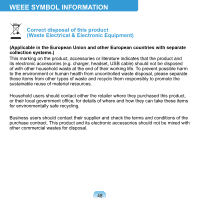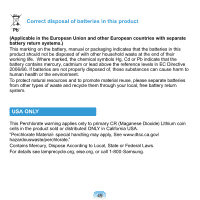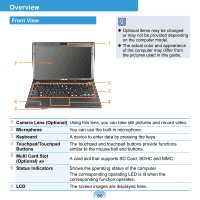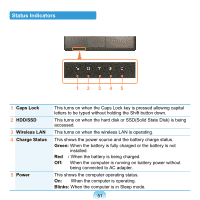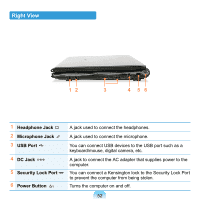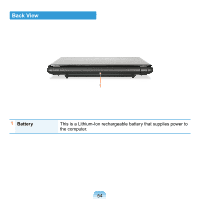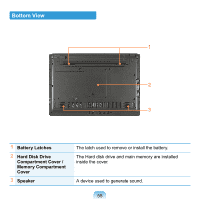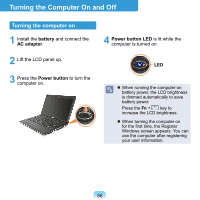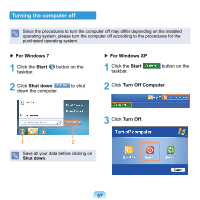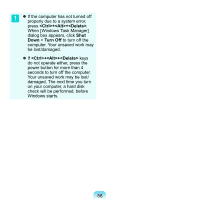Samsung NP-N510 User Guide - Page 54
Left View, Wired LAN Port, Monitor Port, Fan Vents, Digital Video, Audio Port HDMI, Optional
 |
UPC - 036725731516
View all Samsung NP-N510 manuals
Add to My Manuals
Save this manual to your list of manuals |
Page 54 highlights
Left View 12 3 45 1 Wired LAN Port 2 Monitor Port 3 Fan Vents Connect the Ethernet cable to this port. A port used to connect a monitor, TV or projector supporting a 15pin D-SUB interface. The internal heat of the computer is emitted through these holes. If the vents are blocked the computer may overheat. Avoid blocking the vents as this may be dangerous. 4 Digital Video/ Audio Port (HDMI) (Optional) 5 Chargeable USB Port (Optional) You can connect an HDMI cable to this port. Using this port, you can enjoy digital video and audio on the TV. You can connect USB devices to the USB port such as a keyboard/mouse, digital camera, etc. (Chargeable USB: You can charge USB devices through the USB port even when the computer is turned off.) Charging a device through a Chargeable USB takes longer than using a regular charger. Press the F2 key when the Samsung logo appears in the booting sequence to enter the BIOS Setup, select Advanced > USB Charge In Sleep Mode, and set it to Enable. Then you can use the Chargeable USB Port feature even in sleep mode. 53