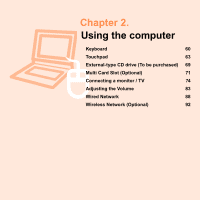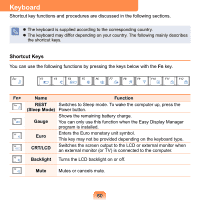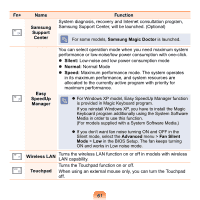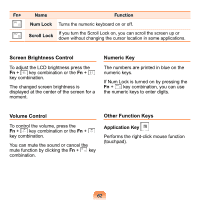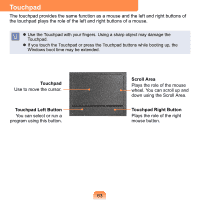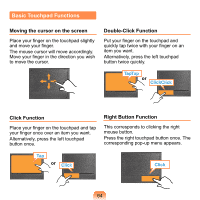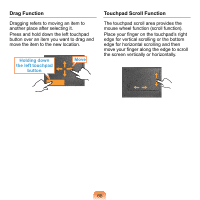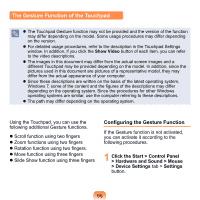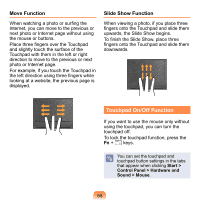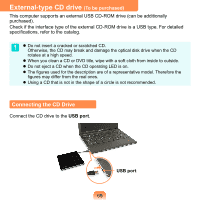Samsung NP-N510 User Guide - Page 65
Basic Touchpad Functions, Moving the cursor on the screen, Click Function, Double-Click Function
 |
UPC - 036725731516
View all Samsung NP-N510 manuals
Add to My Manuals
Save this manual to your list of manuals |
Page 65 highlights
Basic Touchpad Functions Moving the cursor on the screen Place your finger on the touchpad slightly and move your finger. The mouse cursor will move accordingly. Move your finger in the direction you wish to move the cursor. Double-Click Function Put your finger on the touchpad and quickly tap twice with your finger on an item you want. Alternatively, press the left touchpad button twice quickly. TapTap or ClickClick Click Function Place your finger on the touchpad and tap your finger once over an item you want. Alternatively, press the left touchpad button once. Right Button Function This corresponds to clicking the right mouse button. Press the right touchpad button once. The corresponding pop-up menu appears. Tap or Click Click 64
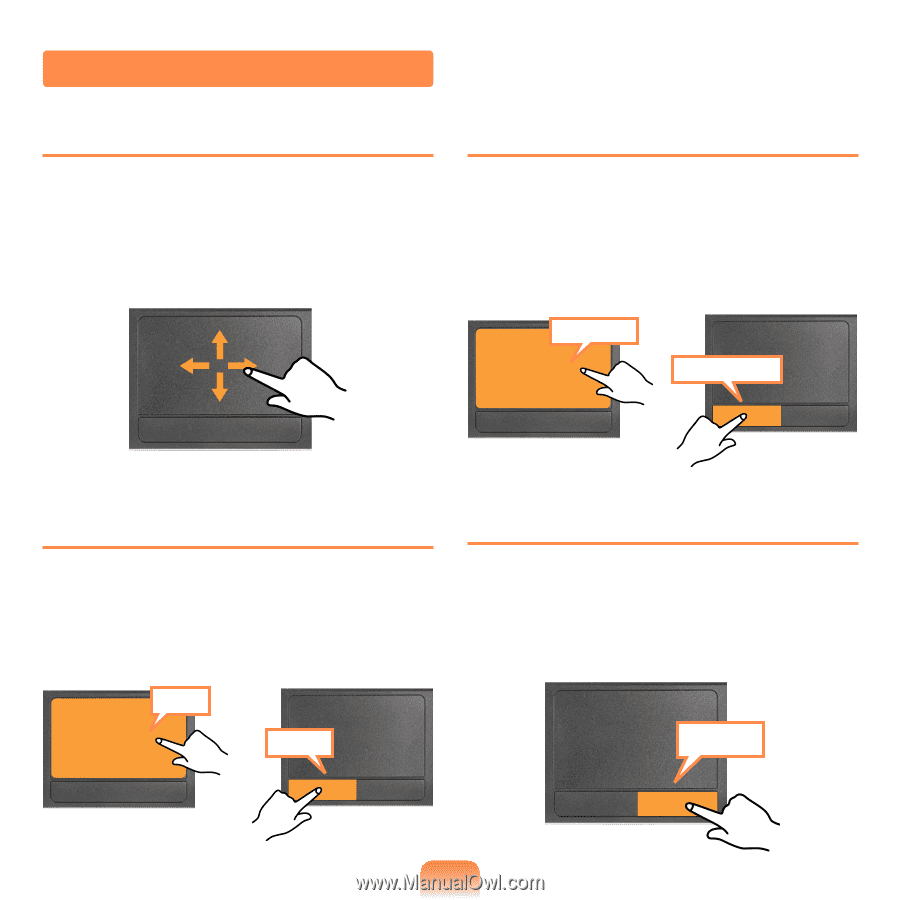
µ³
Moving the cursor on the screen
Place your finger on the touchpad slightly
and move your finger.
The mouse cursor will move accordingly.
Move your finger in the direction you wish
to move the cursor.
Click Function
Place your finger on the touchpad and tap
your finger once over an item you want.
Alternatively, press the left touchpad
button once.
Tap
Click
or
Double-Click Function
Put your finger on the touchpad and
quickly tap twice with your finger on an
item you want.
Alternatively, press the left touchpad
button twice quickly.
or
ClickClick
TapTap
Right Button Function
This corresponds to clicking the right
mouse button.
Press the right touchpad button once. The
corresponding pop-up menu appears.
Click
Basic Touchpad Functions