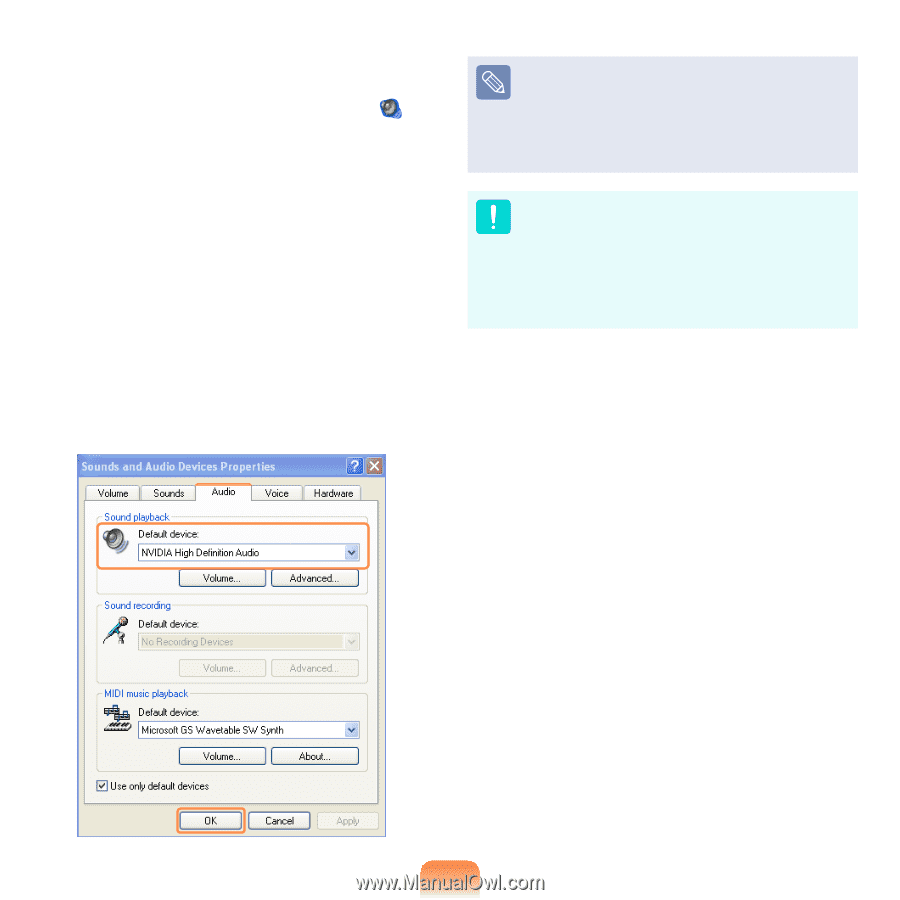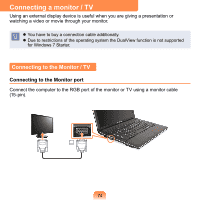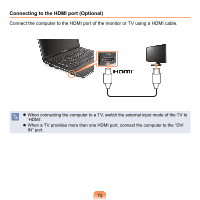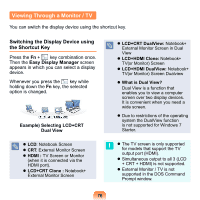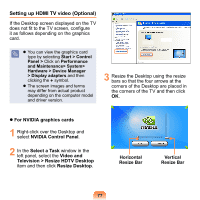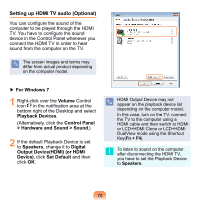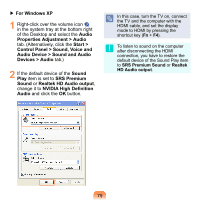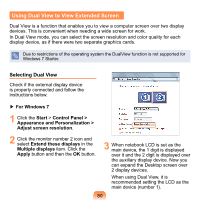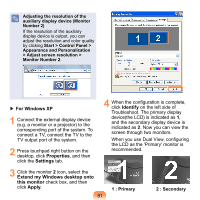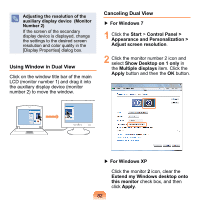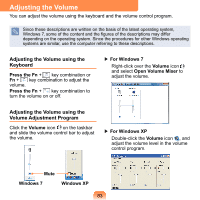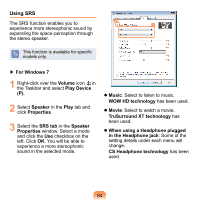Samsung NP-N510 User Guide - Page 80
Audio Device > Sound and Audio, Control Panel > Sound, Voice
 |
UPC - 036725731516
View all Samsung NP-N510 manuals
Add to My Manuals
Save this manual to your list of manuals |
Page 80 highlights
▶ For Windows XP 1 Right-click over the volume icon in the system tray at the bottom right of the Desktop and select the Audio Properties Adjustment > Audio tab. (Alternatively, click the Start > Control Panel > Sound, Voice and Audio Device > Sound and Audio Devices > Audio tab.) 2 If the default device of the Sound Play item is set to SRS Premium Sound or Realtek HD Audio output, change it to NVIDIA High Definition Audio and click the OK button. In this case, turn the TV on, connect the TV and the computer with the HDMI cable, and set the display mode to HDMI by pressing the shortcut key (Fn + F4). To listen to sound on the computer after disconnecting the HDMI connection, you have to restore the default device of the Sound Play item to SRS Premium Sound or Realtek HD Audio output. 79