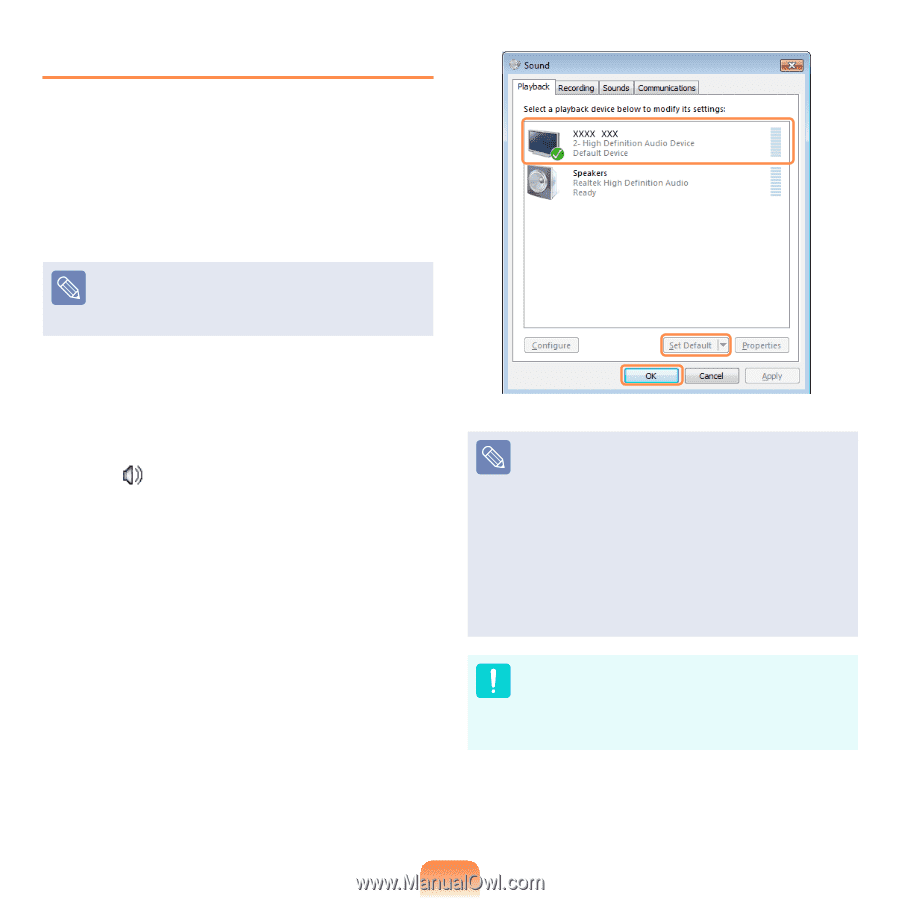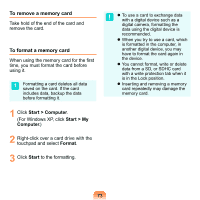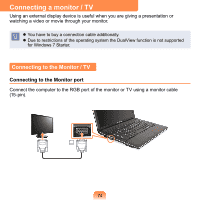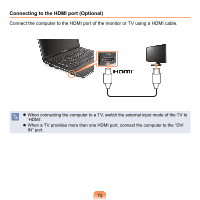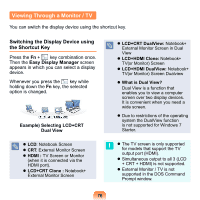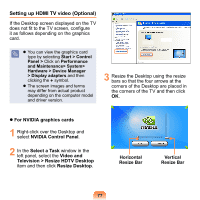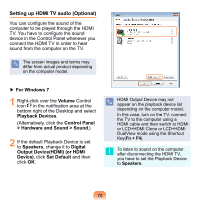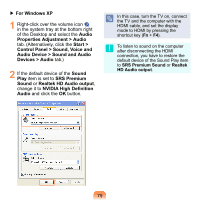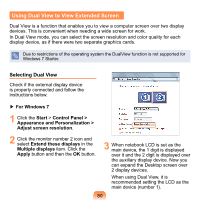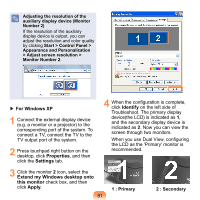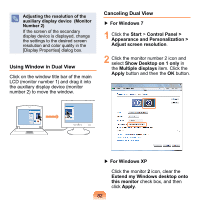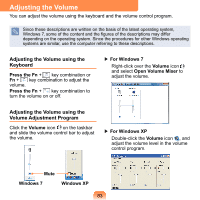Samsung NP-N510 User Guide - Page 79
Setting up HDMI TV audio Optional, For Windows 7, Volume, Playback Devices, Control Panel
 |
UPC - 036725731516
View all Samsung NP-N510 manuals
Add to My Manuals
Save this manual to your list of manuals |
Page 79 highlights
Setting up HDMI TV audio (Optional) You can configure the sound of the computer to be played through the HDMI TV. You have to configure the sound device in the Control Panel whenever you connect the HDMI TV in order to hear sound from the computer on the TV. The screen images and terms may differ from actual product depending on the computer model. ▶ For Windows 7 1 Right-click over the Volume Control icon in the notification area at the bottom right of the Desktop and select Playback Devices. (Alternatively, click the Control Panel > Hardware and Sound > Sound.) 2 If the default Playback Device is set to Speakers, change it to Digital Output Device(HDMI) (or HDMI Device), click Set Default and then click OK. HDMI Output Device may not appear on the playback device list depending on the computer model. In this case, turn on the TV, connect the TV to the computer using a HDMI cable and then switch to HDMI or LCD+HDMI Clone or LCD+HDMI DualView mode using the Shortcut Key(Fn + F4). To listen to sound on the computer after disconnecting the HDMI TV, you have to set the Playback Device to Speakers. 78