Samsung NP-P430C Trouble Shooting Guide Ver.2.0 (English) - Page 101
Upgrading Memory
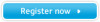 |
View all Samsung NP-P430C manuals
Add to My Manuals
Save this manual to your list of manuals |
Page 101 highlights
Upgrading Memory One or more memory modules are installed on the computer. There are 2 memory slots and users can replace the installed memory or add new memory. Before You Start! Replace or install new memory only after shutting the computer down completely. Do not replace or install memory when the computer is in Sleep mode. Disconnect main power plug and remove the battery before continuing. To utilize the dual channel feature, using memory modules with the same specifications (of the same capacity and from the same manufacturer) is recommended. Only use the same type of memory as specified in the Product Specification. The images used for the illustration are of a representative model, therefore the images may differ from the the actual product. You must use only memory modules with the specifications (DDR2 or DDR3) printed on the memory slot that appears when you open the memory compartment cover. e.g)in the case of using DDR2 Adding a Memory Module 1 Remove the screw on the memory compartment cover at the bottom of the computer using a screw driver. 2 Insert a new memory module into the memory slot at an angle of approximately 30 degrees aligning it to the angle of the memory slot. Fixing Screw 101 Memory Slot















