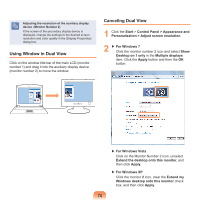Samsung NP-P430C Trouble Shooting Guide Ver.2.0 (English) - Page 77
Using SoundAlive Optional
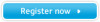 |
View all Samsung NP-P430C manuals
Add to My Manuals
Save this manual to your list of manuals |
Page 77 highlights
6 When Recording Control window appears, check the Select checkbox. Increase the recording volume to increase the recording sensitivity and close the window. 7 Click Start > All Programs > Accessories > Entertainment > Sound Recorder. 8 Click the Record button to perform recording. The default recording duration of Windows is 60 seconds. Download a dedicated recording program from the Internet to record audio data for a long time. Using SoundAlive (Optional) The SoundAlive function enables you to experience more stereophonic sound using stereo speakers. SoundAlive is only supported in Windows 7. The software programs provider may vary, depending on your computer model. In addition, some pictures may diff er from actual product depending on the computer model and software version. 1 Right-click over the Volume Control icon in the notifi cation area at the bottom right of the Desktop and select Playback Devices. (Alternatively, click the Control Panel > Hardware and Sound > Sound.) 2 Right-click over the Speakers and select Properties. 3 Select the SoundAlive tab and select one of the modes. ▶ Basic Mode Music Movie Speech Silver Select this mode to listen to music. Select this mode to watch a movie. Emphasizes voice over other sounds. Silver mode is for people who have difficulty in hearing. ▶ Advanced Mode Finely tuned 25 presets are arranged on a square according to their relative sound characteristics. ▶ User Mode You can control a variety of sound effects. 77