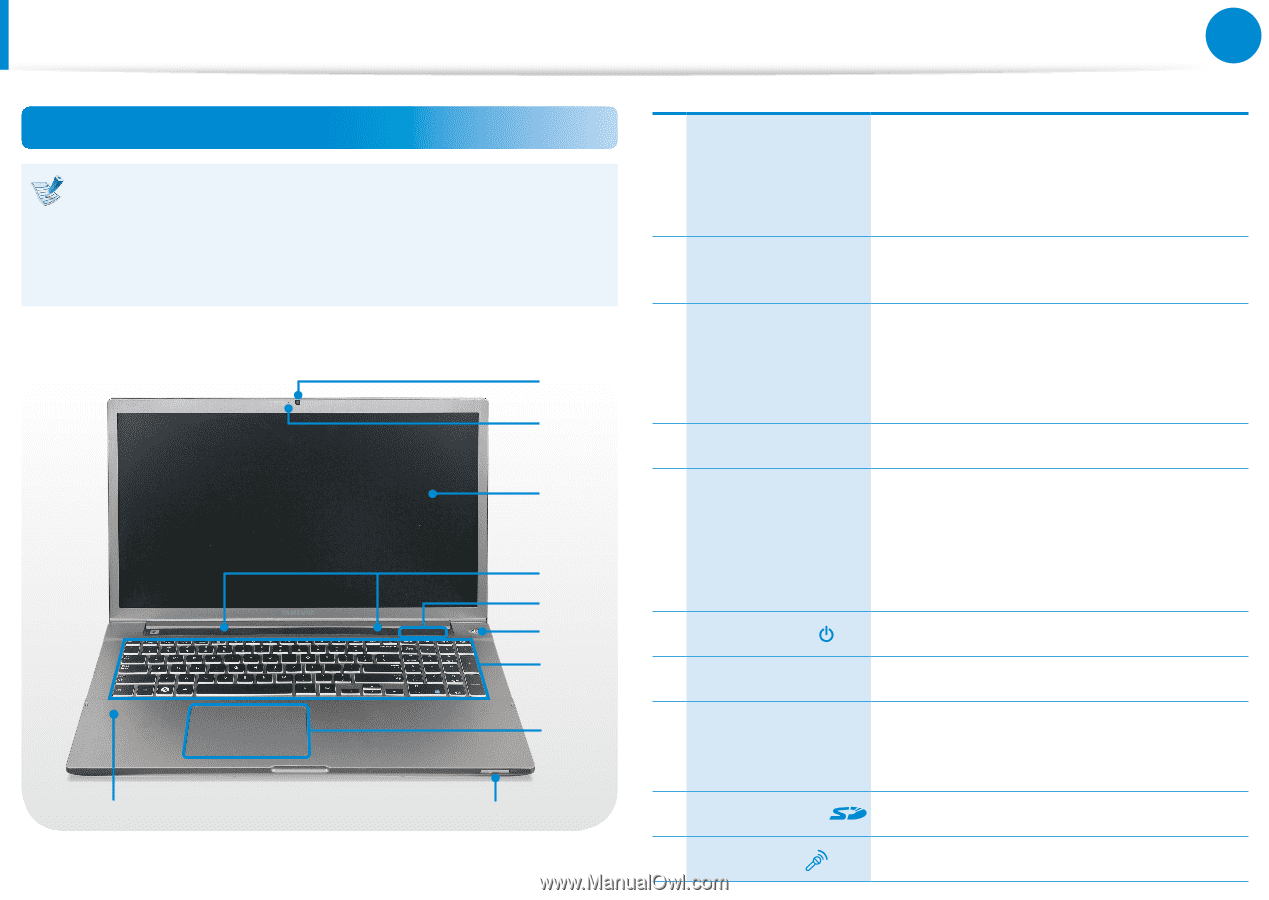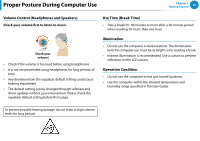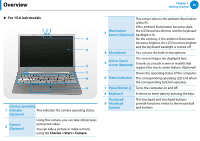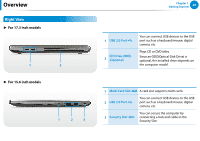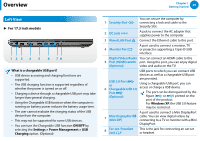Samsung NP770Z7E User Manual Windows 8 Ver.1.3 (English) - Page 25
Overview, Front View
 |
View all Samsung NP770Z7E manuals
Add to My Manuals
Save this manual to your list of manuals |
Page 25 highlights
Overview Chapter 1 Getting Started 24 Front View The pictures used for the cover and the main body in the User Manual are those of the representative model of each series. Therefore the colors and appearance of the pictures may differ from the actual appearance of the product depending on the model. ► For 17.3 inch models 1 2 3 4 5 6 7 8 10 9 Using this camera, you can take still pictures and record video. 1 Camera (Optional) You can take a picture or make a movie using the Charms > Start > Camera. 2 Camera operating indicator (Optional) This indicates the camera operating status. 3 LCD or Touch screen (Optional) The screen images are displayed here. It works as a touch screen in models that support the touch screen feature. (Optional) 4 Speaker A device used to generate sound. 5 Status Indicators Shows the operating status of the computer. The corresponding operating LED is lit when the corresponding function operates. 6 Power Button Turns the computer on and off. 7 Keyboard A device to enter data by pressing the keys. 8 Touchpad/ Touchpad Buttons The touchpad and touchpad buttons provide functions similar to the mouse ball and buttons. 9 Multi Card Slot A card slot supports multi cards. 10 Microphone You can use the built-in microphone.