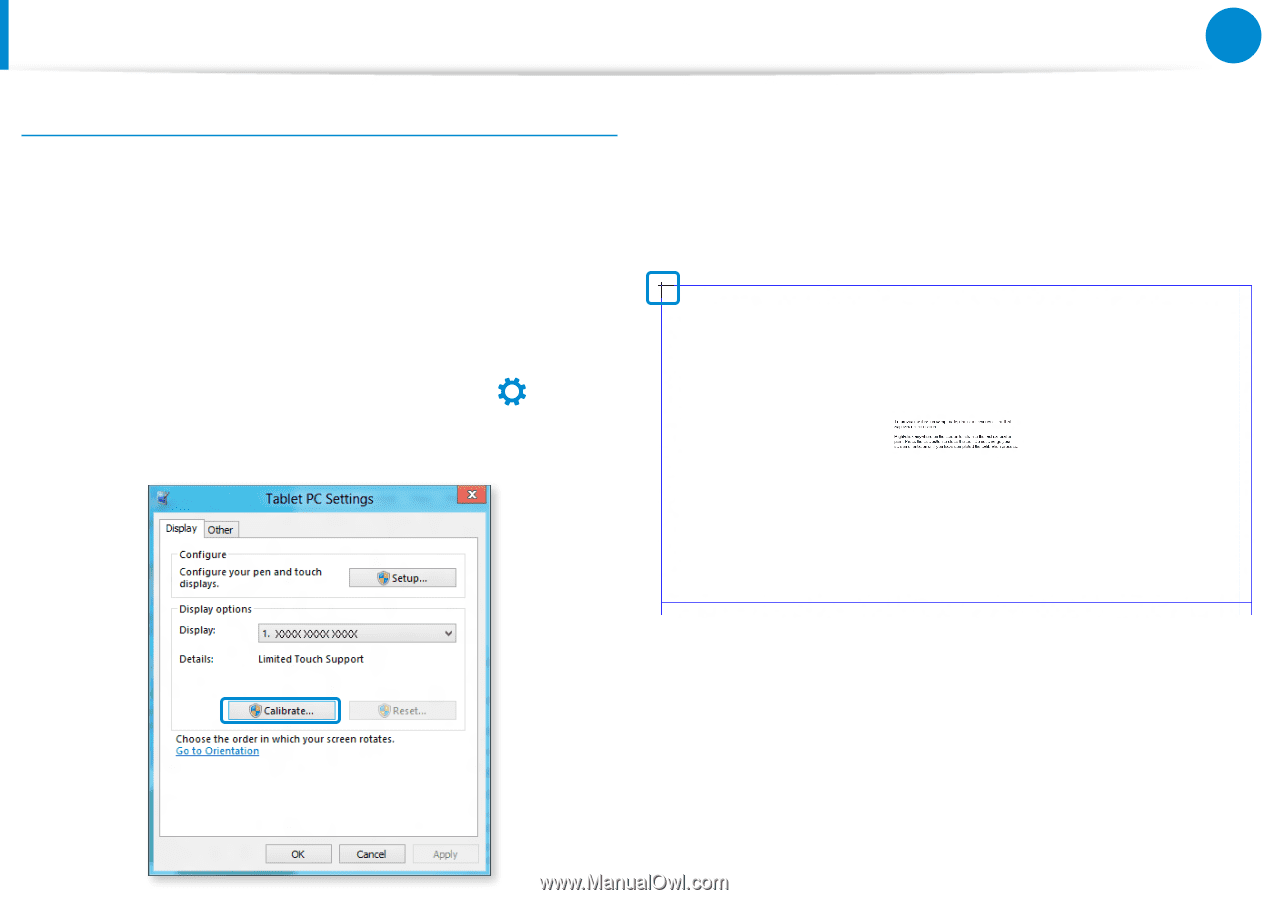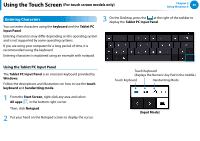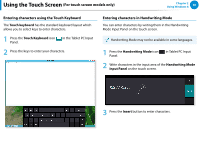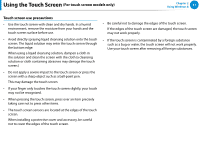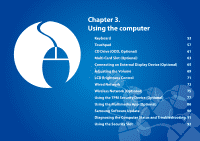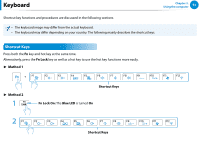Samsung NP770Z7E User Manual Windows 8 Ver.1.3 (English) - Page 49
Screen Calibration, For touch screen models only
 |
View all Samsung NP770Z7E manuals
Add to My Manuals
Save this manual to your list of manuals |
Page 49 highlights
Using the Touch Screen (For touch screen models only) Chapter 2 Using Windows 8 48 Screen Calibration áᔪ When you use the touch screen for the first time or the pointer on the screen does not precisely match the points you touch, Ŗᮁ calibrate the touch screen using the Tablet PC Settings menu. The calibration process for the touch screen may differ depending on the operating system and may not be available in so᯲me operating systems. The following descriptions assume the Windows 8 operating system. ᰆ⊹ 2 Select the screen type to calibrate. If the Calibration screen appears, touch the point represented by the "+" mark and then remove your finger. The "+" mark appears sequentially from the top left to the bottom right of the screen. 1 Click Charms menu on the Desktop > Settings > Control Panel > Hardware and Sound > TabletᖅPᱶC Settings > Calibrate. 3 When the Do you want to save the calibration data? window appears, click Yes. The touch screen input points are calibrated.