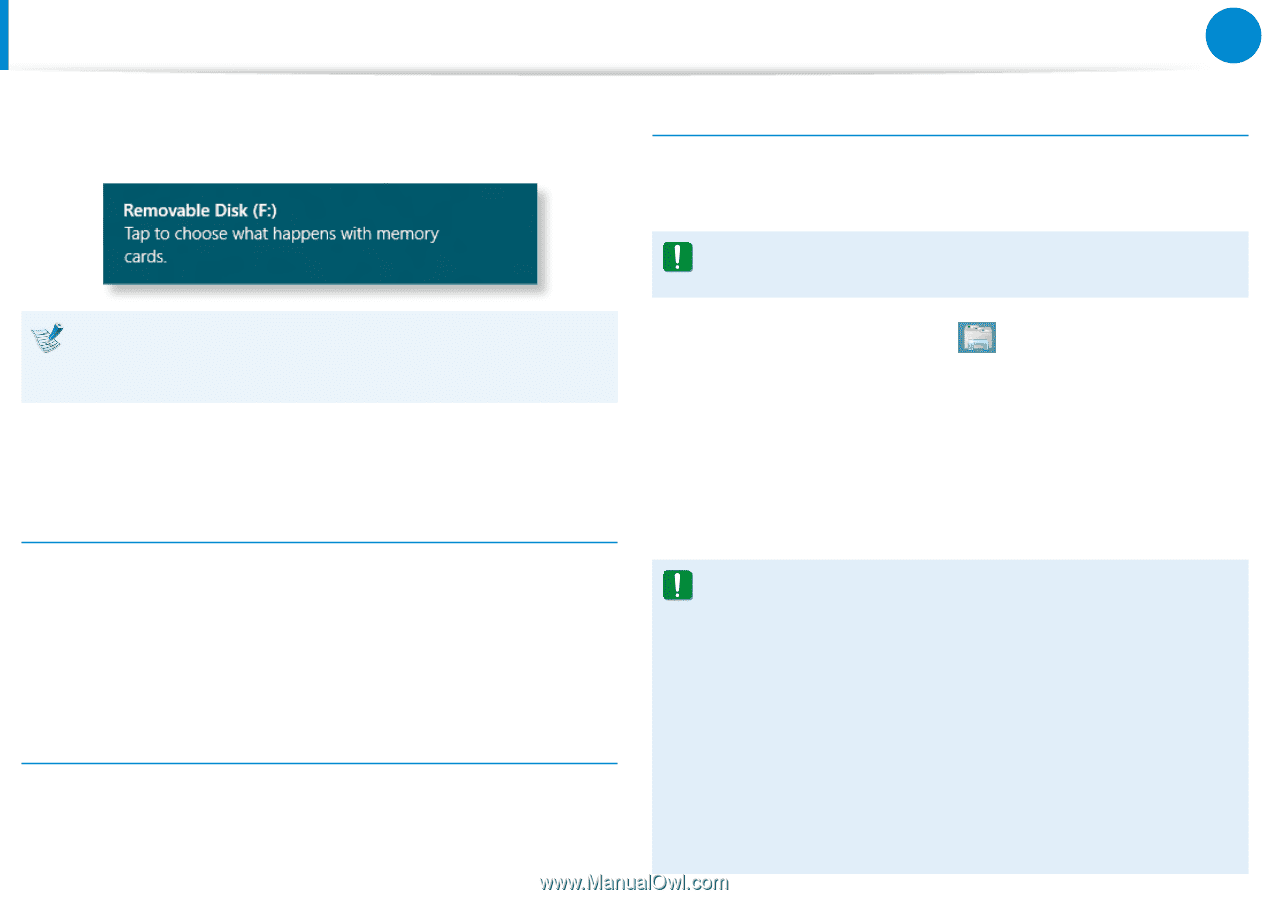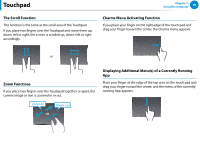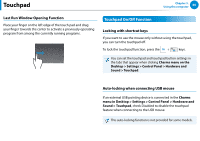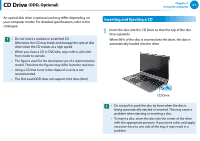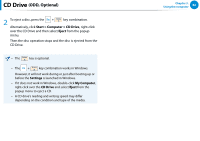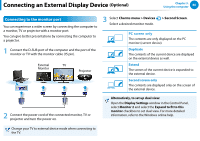Samsung NP770Z7E User Manual Windows 8 Ver.1.3 (English) - Page 65
Optional, Using a Mini SD, To remove a memory card
 |
View all Samsung NP770Z7E manuals
Add to My Manuals
Save this manual to your list of manuals |
Page 65 highlights
Multi Card Slot (Optional) Chapter 3. Using the computer 64 2 The following message appears on the top right. Click to open the folder and click View Files. To format a memory card When using the memory card for the first time, you must format the card before using it. Formatting a card deletes all data saved on the card. If the card includes data, backup the data before formatting it. If a message appears to notify you of any problem, click the corresponding window > Continue without Scanning. You can perform the following process described in No. 3. 3 Windows Explorer runs on the Desktop. You can save, move and delete data on the corresponding drive. Using a Mini SD Since the above cards are too small, you cannot insert the cards into the slot directly. Insert the card into the dedicated adapter (available from most electronic retailers) and then insert the adapter into the multi card slot. To remove a memory card Remove the card as following depending on the model. Push the card to eject it. Then, hold the tip of the card and pull it. Alternatively, just hold the end of the card and remove it. 1 Click the Windows Explorer Desktop. icon in the taskbar on the 2 Right-click over a card drive with the touchpad and select Format. 3 Click Start to the formatting. •• To use a card to exchange data with a digital device such as a digital camera, formatting the data using the digital device is recommended. •• When you try to use a card, which is formatted in the computer, in another digital device, you may have to format the card again in the device. •• You cannot format, write or delete data from a SD, or SDHC card with a write protection tab when it is in the Lock position. •• Inserting and removing a memory card repeatedly may damage the memory card.