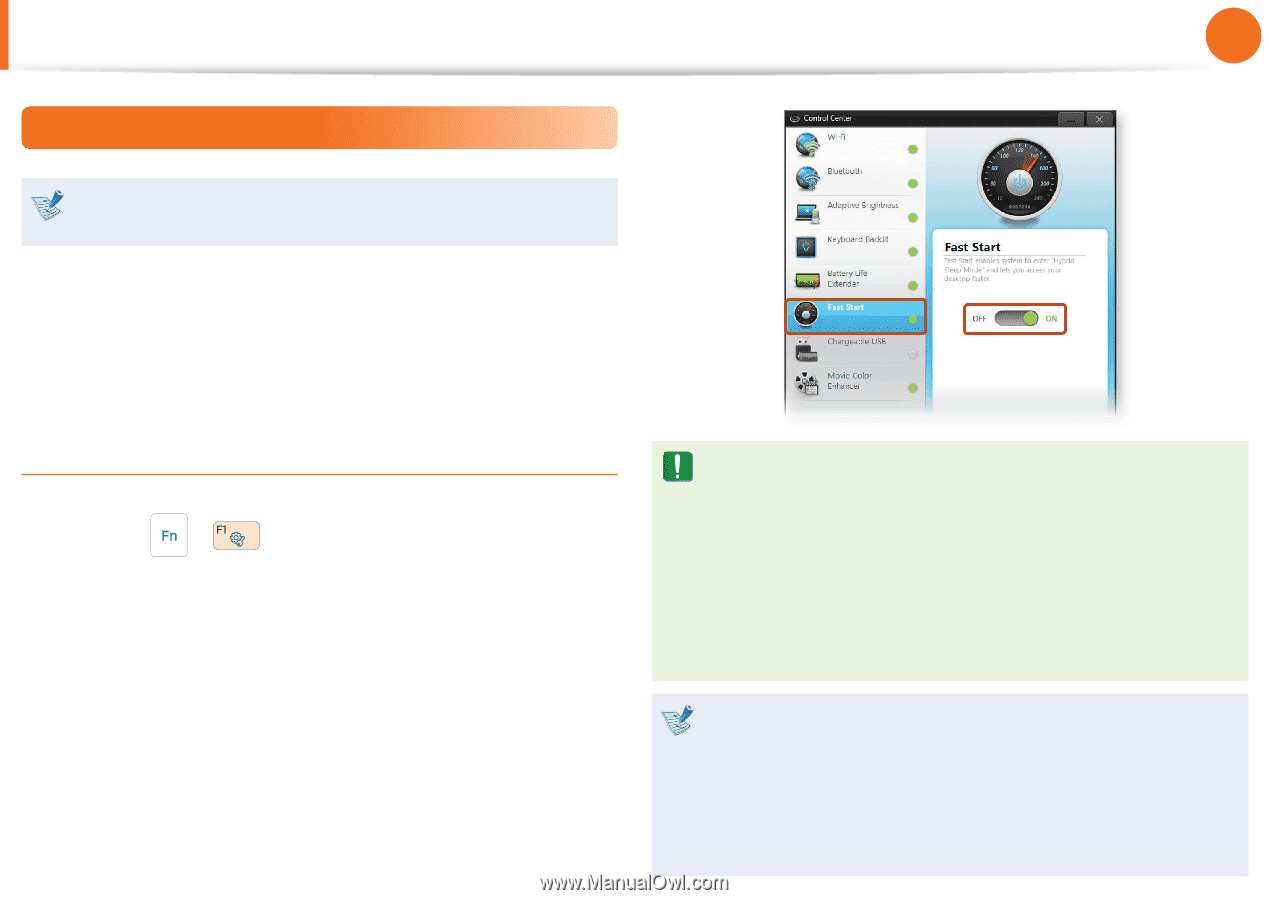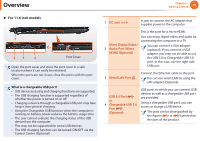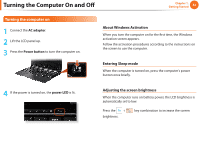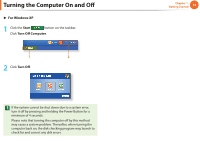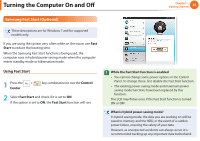Samsung NP900X1B Interactive Guide Ver.1.2 (English) - Page 36
Samsung Fast Start Optional
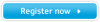 |
View all Samsung NP900X1B manuals
Add to My Manuals
Save this manual to your list of manuals |
Page 36 highlights
Turning the Computer On and Off Samsung Fast Start (Optional) These descriptions are for Windows 7 and for supported models only. If you are using the system very often while on the move, use Fast Start to reduce the booting time. When the Samsung Fast Start function is being used, the computer runs in hybrid power-saving mode when the computer enters standby mode or hibernation mode. Using Fast Start 1 Press the Center. + key combination to run the Control 2 Select Fast Start and check if it is set to ON. If this option is set to ON, the Fast Start function will run. Chapter 1. Getting Started 35 While the Fast Start function is enabled • You cannot change some power options in the Control Panel. To change these, first disable the Fast Start function. • The existing power saving mode and maximum power saving mode functions have been replaced by this function. The LCD may flicker once if the Fast Start function is turned ON or OFF. What is hybrid power-saving mode? In hybrid saving mode, the data you are working on will be saved to memory and the HDD, in the event of a sudden power failure, ensuring the safety of your data. However, as unexpected accidents can always occur, it is recommended backing up any important data beforehand.