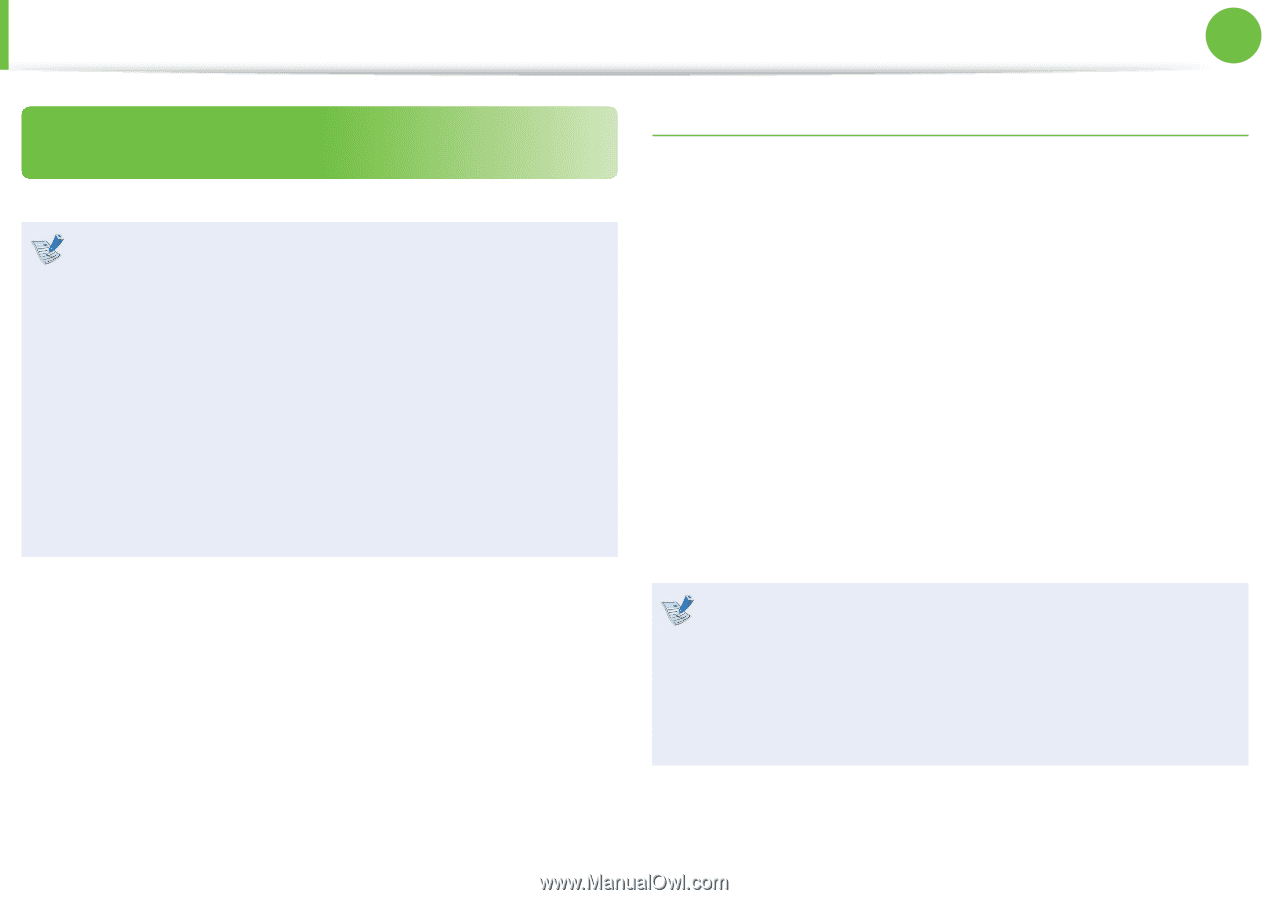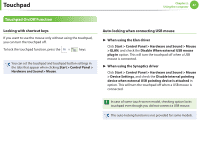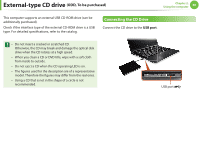Samsung NP900X1B Interactive Guide Ver.1.2 (English) - Page 45
The Gesture Function of the Touchpad, Optional
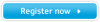 |
View all Samsung NP900X1B manuals
Add to My Manuals
Save this manual to your list of manuals |
Page 45 highlights
Touchpad Chapter 2. Using the computer 44 The Gesture Function of the Touchpad (Optional) • The Touchpad Gesture function may not be provided and the version of the function may di er depending on the model. Some usage procedures may di er depending on the version. • For detailed usage procedures, refer to the description in the Touchpad Settings window. • Since these descriptions are written on the basis of the latest operating system, Windows 7, some of the content and the gures of the descriptions may di er depending on the operating system. Since the procedures for other Windows operating systems are similar, use the computer referring to these descriptions. Con guring the Gesture Function Some gesture functions may not be con gured. In this case, you can con gure them using the following path. 1 ► When using the Elan driver Click the Start > Control Panel > Hardware and Sound > Mouse > ELAN > Options button. ► When using the Synaptics driver Click the Start > Control Panel > Hardware and Sound > Mouse > Device Settings tab > Settings button. 2 The Touchpad Settings window appears. Click over the corresponding item to select the item in the Select an item and click OK. Using the Touchpad, you can use the following additional Gesture functions. • Scroll function • Zoom functions • Page Move Function • To cancel the Gesture function, unselect the corresponding item in the Touchpad Settings window and click OK. • Do not use the gesture function after you have already touched the touchpad with your nger. • The gesture function works well when you use it in the center of the touch area.