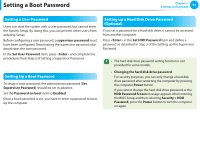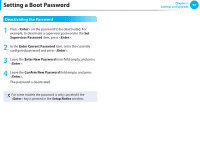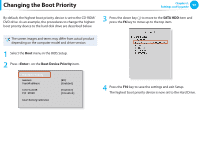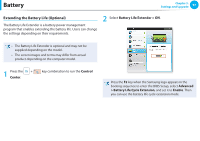Samsung NP900X1B Interactive Guide Ver.1.2 (English) - Page 97
Extending the Battery Usage Time
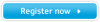 |
View all Samsung NP900X1B manuals
Add to My Manuals
Save this manual to your list of manuals |
Page 97 highlights
Battery Chapter 3. Settings and Upgrade 96 Extending the Battery Usage Time Decreasing the LCD Brightness Press the + keys on the keyboard to decrease the LCD brightness to extend the battery usage time. Using the battery mode (optional) Press the + key combination. The battery mode window will appear that helps you to use the battery efficiently. battery modes optimized for the operating environment are supported. These descriptions are for Windows 7 and for supported models only. Using the battery modes To use the power options of the Easy Display Manager program after reinstalling Windows, you can install the Easy Display Manager program using the system software media. Since the battery mode is optimized to extend the battery use time, programs that require high performance may slow down when the computer is running on battery power. In this case, it is recommended connecting the AC adapter or selecting high-performance mode. ► For Windows 7/Vista 1 Click Start > Control Panel > Hardware and Sound > Power Options. Alternatively, right-click the power measuring device icon in the notification area of the taskbar and select Power Options. 2 If the following screen appears, select one of the modes. Samsung Optimized Samsung Optimized This mode is appropriate for normal conditions. It maximizes the system performance when the computer is running on AC power while maximizing the battery usage time when the computer is running on battery power.