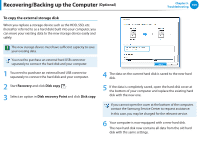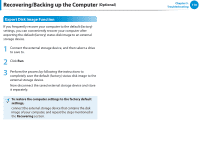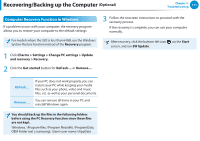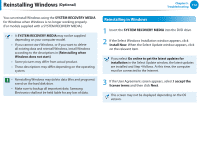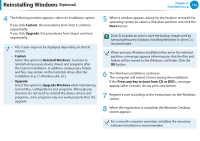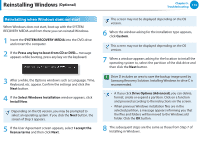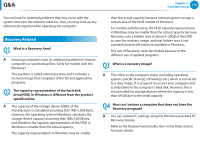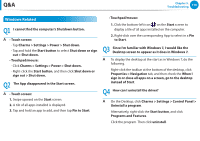Samsung NP915S3GI User Manual Windows8.1 Ver.1.1 (English) - Page 112
Computer Recovery Function in Windows, Charms > Settings > Change PC settings > Update
 |
View all Samsung NP915S3GI manuals
Add to My Manuals
Save this manual to your list of manuals |
Page 112 highlights
Recovering/Backing up the Computer (Optional) Chapter 5. Troubleshooting 111 Computer Recovery Function in Windows If a problem occurs with your computer, the recovery program allows you to restore your computer to the default settings. For models where the SSD is less than 64GB, use the Windows System Restore function instead of the Recovery program. 1 Click Charms > Settings > Change PC settings > Update and recovery > Recovery. 2 Click the Get started button for Refresh.... or Remove..... 3 Follow the onscreen instructions to proceed with the recovery process. If the recovery is complete, you can use your computer normally. After recovery, click the bottom-left icon on the Start screen, and run SW Update. Refresh.... Remove.... If your PC does not work properly, you can restore your PC while keeping your media files such as your photo, video and music files, etc. as well as your personal documents. You can remove all items in your PC and reinstall Windows again. You should back up the files in the following folders before using the PC Recovery function since these files are not kept. \Windows, \Program files, \Program files(x86), \ProgramData, OEM Folder (ex) c:\samsung), \User\\AppData