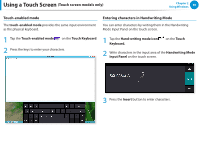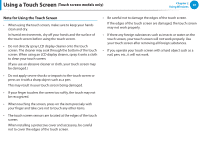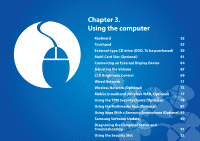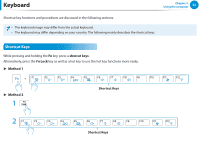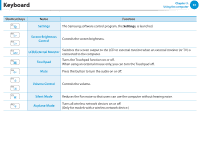Samsung NP915S3GI User Manual Windows8.1 Ver.1.1 (English) - Page 49
Entering Characters, Touch screen models only, Using the Touch Keyboard
 |
View all Samsung NP915S3GI manuals
Add to My Manuals
Save this manual to your list of manuals |
Page 49 highlights
Using a Touch Screen (Touch screen models only) Chapter 2 Using Windows 48 Entering Characters You can use the keyboard or Touch Keyboard to enter characters. Entering characters may differ depending on the operating system and is not supported by some operating systems. If you are using your computer for a long period of time, it is recommended using the keyboard. Entering characters is explained using an example with notepad. 3 On the desktop, tap the at the right of the taskbar to display the Touch Keyboard. Using the Touch Keyboard The Touch Keyboard is an onscreen keyboard provided by Windows OS. Instructions for using both the touch-enabled mode and handwriting mode are provided below. 1 Swipe upward on the Start screen. The All Apps screen appears. Select Notepad. Alternatively, click the bottom-left icon on the Start screen, and click Notepad. 2 Put your hand on the Notepad screen to display the cursor. Touch-enabled mode Touch-enabled mode (displays the Numeric Key Pad in the middle.) Handwriting Mode [Input Mode]