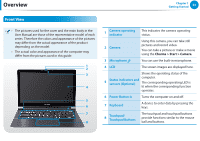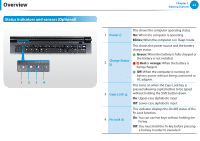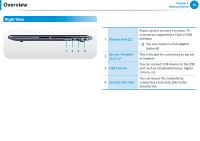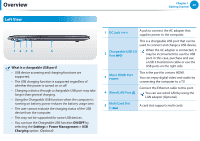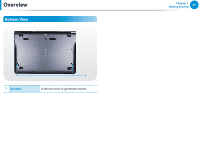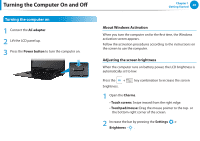Samsung NP915S3GI User Manual Windows8.1 Ver.1.1 (English) - Page 24
Overview, Front View
 |
View all Samsung NP915S3GI manuals
Add to My Manuals
Save this manual to your list of manuals |
Page 24 highlights
Overview Chapter 1 Getting Started 23 Front View •• The pictures used for the cover and the main body in the User Manual are those of the representative model of each series. Therefore the colors and appearance of the pictures may differ from the actual appearance of the product depending on the model. •• The actual color and appearance of the computer may differ from the pictures used in this guide. 1 2 3 4 5 6 7 8 1 Camera operating indicator This indicates the camera operating status. 2 Camera Using this camera, you can take still pictures and record video. You can take a picture or make a movie using the Charms > Start > Camera. 3 Microphone You can use the built-in microphone. 4 LCD The screen images are displayed here. Shows the operating status of the computer. 5 Status indicators and sensors (Optional) The corresponding operating LED is lit when the corresponding function operates. 6 Power Button Turns the computer on and off. 7 Keyboard A device to enter data by pressing the keys. 8 Touchpad/ Touchpad Buttons The touchpad and touchpad buttons provide functions similar to the mouse ball and buttons.