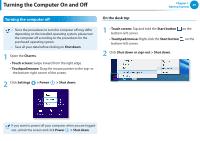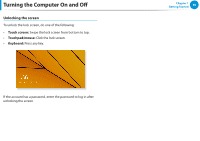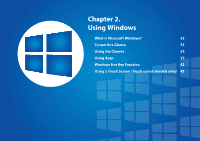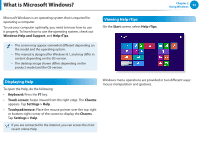Samsung NP915S3GI User Manual Windows8.1 Ver.1.1 (English) - Page 35
Desktop, Using the Start button
 |
View all Samsung NP915S3GI manuals
Add to My Manuals
Save this manual to your list of manuals |
Page 35 highlights
Screen At a Glance Desktop This provides similar functions to those provided by the desktop in prior Windows 8 versions. 1 2 Chapter 2 Using Windows 34 This refers to the menu that allows you to 3 Charms use functions such as Search, Share, Start, Device and Settings. Move to the Start screen. 4 Start button Right-click the button or tap and hold it to select quick access menus such as Shut down and Control Panel. 3 4 2 1 Desktop Refers to the Desktop. The Charms is hidden at the right of the screen. The Charms appears as shown. 2 Displaying the •• Touch screen: Swipe inward from the Charms right edge. •• Touchpad/mouse: Place the mouse pointer over the top- or bottom-right corner of the screen. Using the Start button Tap and hold the Start button or right-click it to select quick access menus. Control Panel File Explorer Power menu Start button