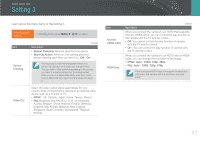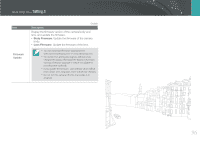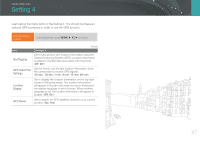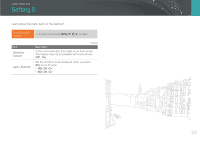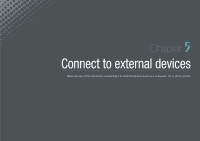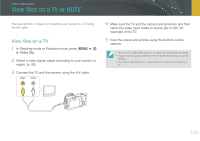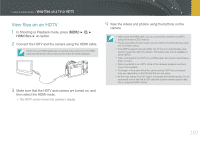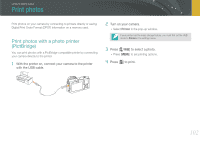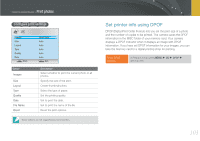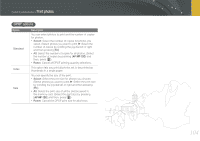Samsung NX100 User Manual (user Manual) (ver.1.2) (English) - Page 101
View files on a TV or HDTV, View files on a TV
 |
UPC - 044701014645
View all Samsung NX100 manuals
Add to My Manuals
Save this manual to your list of manuals |
Page 101 highlights
Connect to external devices View files on a TV or HDTV Play back photos or videos by connecting your camera to a TV using the A/V cable. View files on a TV 1 In Shooting mode or Playback mode, press [m] ► \ ► Video Out. 2 Select a video signal output according to your country or region. (p. 95) 3 Connect the TV and the camera using the A/V cable. Video Audio 4 Make sure the TV and the camera are turned on and then select the video input mode or source (AV or AV1 for example) of the TV. 5 View the videos and photos using the buttons on the camera. • On some TVs, digital noise may occur or part of an image may not appear. • Images may not appear centered on the TV screen depending on your TV settings. • You cannot capture photos or videos while the camera is connected to a TV. 100