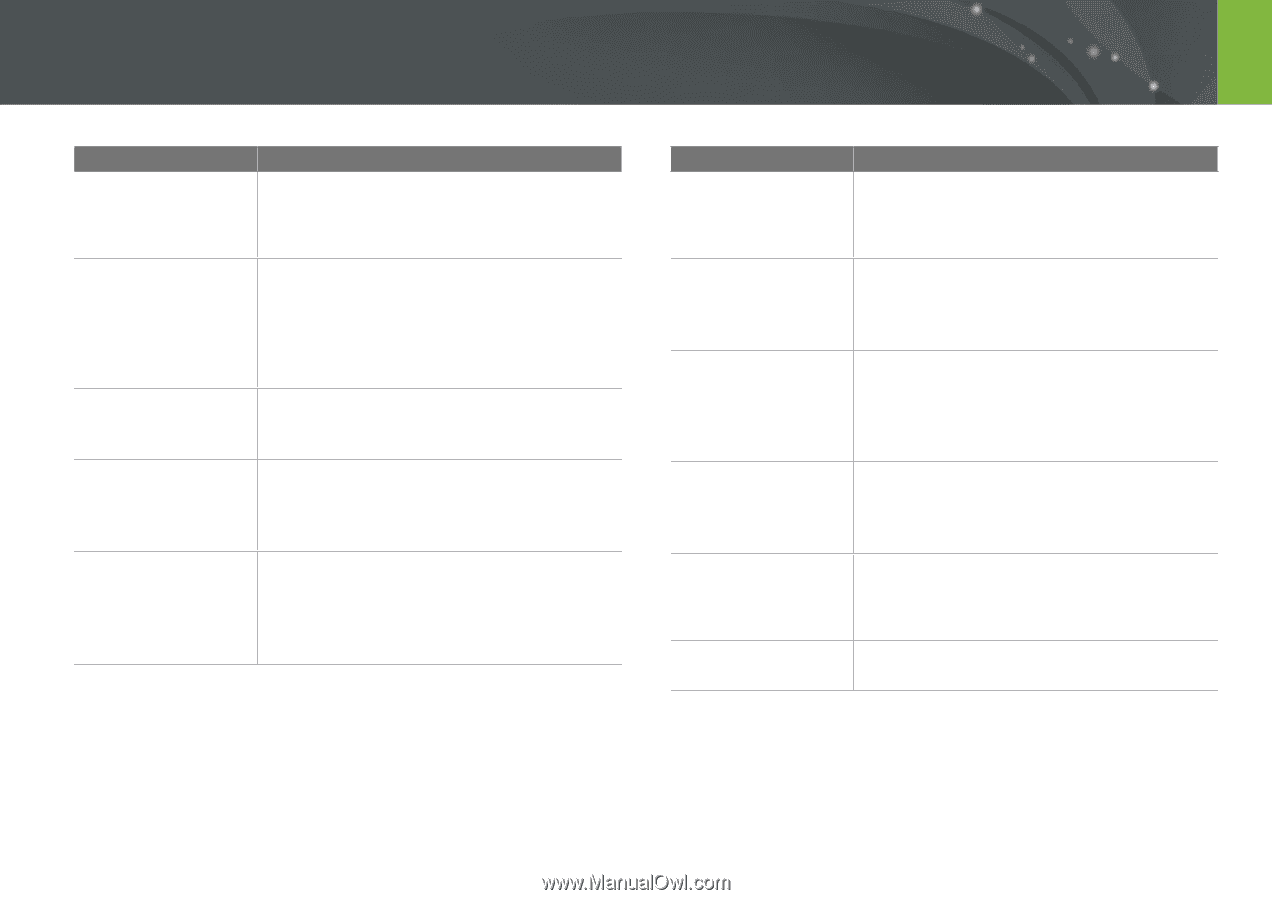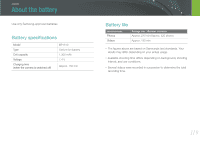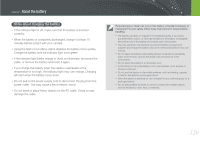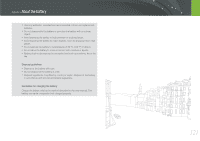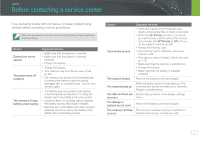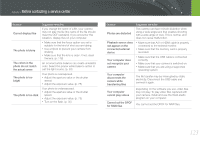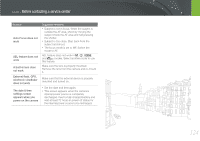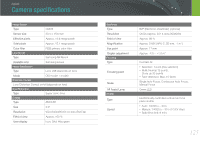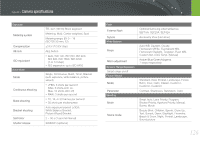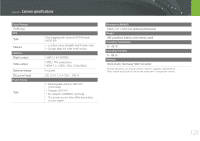Samsung NX100 User Manual (user Manual) (ver.1.2) (English) - Page 124
not recognize your, Your computer does
 |
UPC - 044701014645
View all Samsung NX100 manuals
Add to My Manuals
Save this manual to your list of manuals |
Page 124 highlights
Appendix > Before contacting a service center Situation Cannot display files The photo is blurry The colors in the photo do not match the actual scene The photo is too bright The photo is too dark Suggested remedies If you change the name of a file, your camera may not play the file (the name of the file should meet the DCF standard). If you encounter this situation, display files on your computer. • Make sure that the focus option you set is suitable for the kind of shot you are taking. • Use a tripod to prevent your camera from shaking. • Make sure that the lens is clean. If not, clean the lens. (p. 116) An incorrect white balance can create unrealistic color. Select the proper white balance option to suit the light source. (p. 53) Your photo is overexposed. • Adjust the aperture value or the shutter speed. • Adjust the exposure value. (p. 75) Your photo is underexposed. • Adjust the aperture value or the shutter speed. • Adjust the exposure value. (p. 75) • Turn on the flash. (p. 35) Situation Photos are distorted Playback screen does not appear on the connected external device Your computer does not recognize your camera Your computer disconnects the camera while transferring files Your computer cannot play videos Cannot set the DPOF for RAW files Suggested remedies This camera can have minute distortion when using a wide-angle lens that enables shooting with a wide angle of view. This is normal, and does not cause malfunction. • Make sure that A/V or HDMI cable is properly connected to the external monitor. • Make sure that the memory card is properly recorded. • Make sure that the USB cable is connected correctly. • Make sure that your camera is switched on. • Make sure that you are using a supported operating system. The file transfer may be interrupted by static electricity. Disconnect the USB cable and connect it again. Depending on the software you use, video files may not play. To play video files captured with your camera, install and use the Intelli-studio program on your computer. You cannot set the DPOF for RAW files. 123