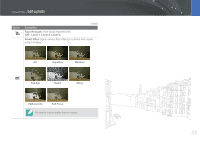Samsung NX100 User Manual (user Manual) (ver.1.2) (English) - Page 84
View photos, Enlarge a photo, Start a slide show
 |
UPC - 044701014645
View all Samsung NX100 manuals
Add to My Manuals
Save this manual to your list of manuals |
Page 84 highlights
Playback/Editing View photos Enlarge a photo You can enlarge photos when viewing them in Playback mode. You can also use the Trim function to extract the portion of the image displayed on the screen and save it as a new file. Magnified area Magnification (the maximum magnification may differ by resolution) Full Image Trim In Playback mode, turn the jog dial right to enlarge a photo. Turn the jog dial left to reduce a photo. To Move magnified area Trim the enlarged image Return to the original image Do this Press [F, I, C, w]. Press [f]. (saved as a new file) Press [o]. You can scroll through files by rotating the navigation button, even when a photo is enlarged. Start a slide show You can view photos in a slide show, apply various effects to the slide show, and play background music. 1 In Playback mode, press [m]. 2 Select . 3 Select a slide show effect option. • Skip to step 4 to start a slide show with no effects. Option Images Effect Description Set the photos you want to view as a slide show. • All: View all photos in a slide show. • Date: View photos captured on a specific date in a slide show. • Select: View selected photos in a slide show. • Sound picture: View voice recorded photos in a slide show. • Select a transition effect. • Select Off for no effects. Interval Select the amount of time each photo is displayed. Music Play background music. 4 Select Slide Show ► Play. • Slide show begins right away. 83