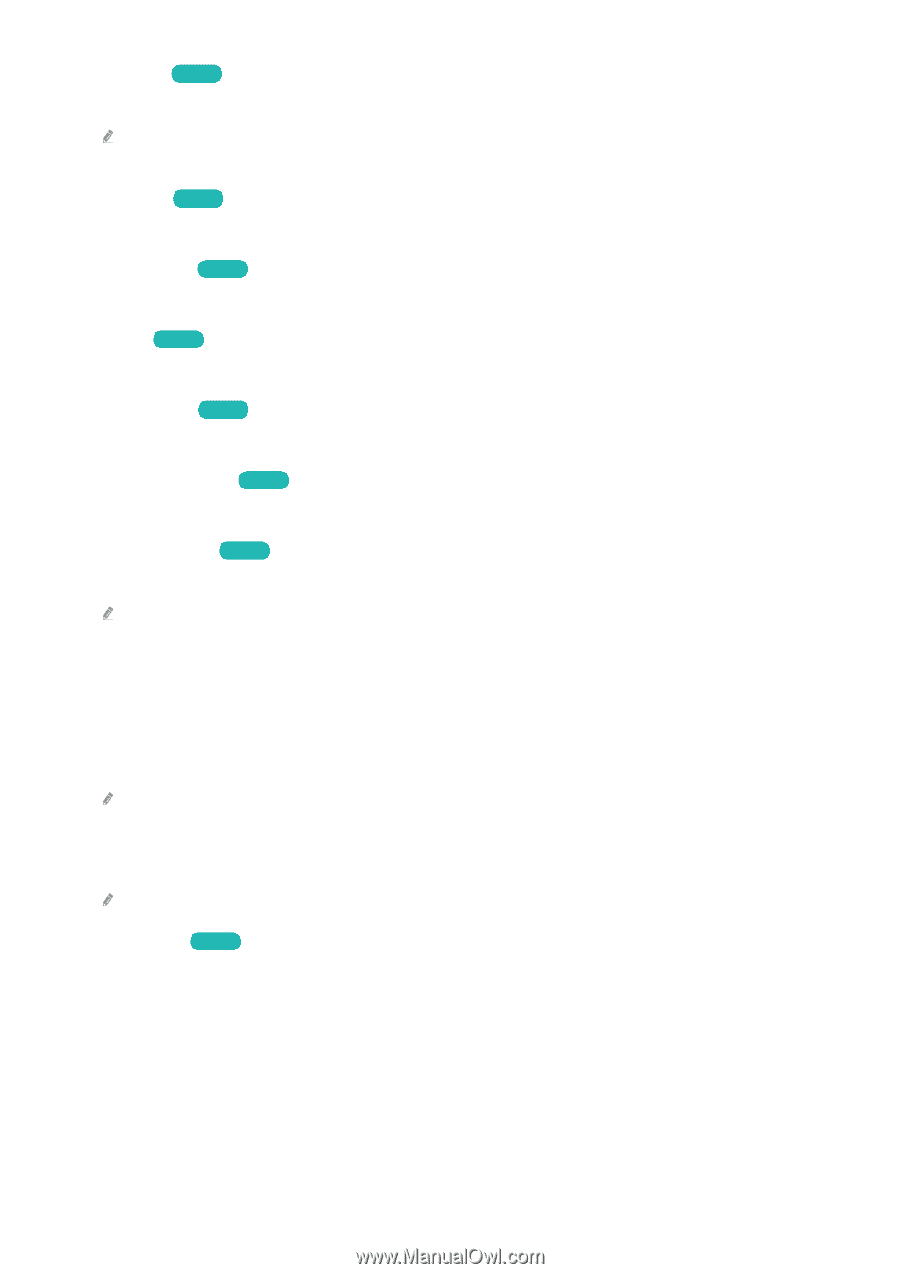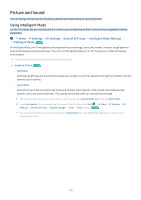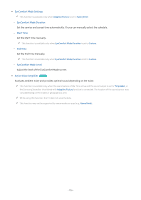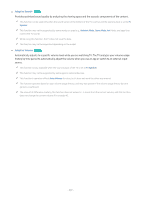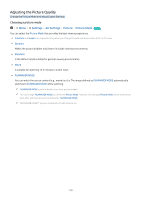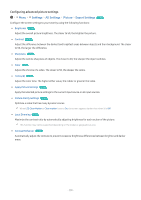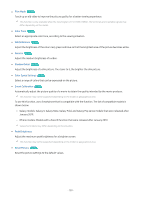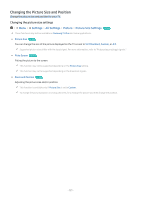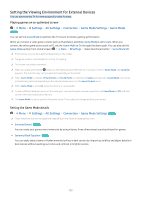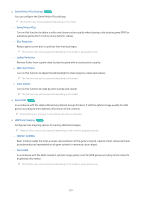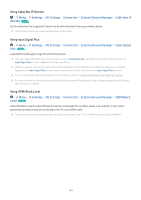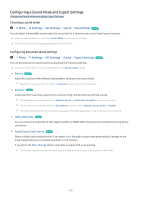Samsung QN900B User Manual - Page 120
Galaxy models: Galaxy S, Galaxy Note, and Galaxy Flip series models that were released after
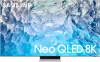 |
View all Samsung QN900B manuals
Add to My Manuals
Save this manual to your list of manuals |
Page 120 highlights
• Film Mode Try Now Touch up an old video to improve the picture quality for a better viewing experience. This function is only available when the input signal is TV or HDMI (1080i). The terminals and inputable signals may differ depending on the model. • Color Tone Try Now Select an appropriate color tone, according to the viewing situation. • White Balance Try Now Adjust the brightness of the colors red, green and blue so that the brightest area of the picture becomes white. • Gamma Try Now Adjust the medium brightness of a video. • Shadow Detail Try Now Adjust the brightness of a dim picture. The closer to 5, the brighter the dim picture. • Color Space Settings Try Now Select a range of colors that can be expressed on the picture. • Smart Calibration Try Now Automatically adjust the picture quality of a movie to obtain the quality intended by the movie producer. This function may not be supported depending on the model or geographical area. To use this function, use a Smartphone that is compatible with the function. The list of compatible models is shown below. - Galaxy models: Galaxy S, Galaxy Note, Galaxy Fold, and Galaxy Flip series models that were released after January 2019. - iPhone models: Models with a Face ID function that were released after January 2019. Supported models may differ depending on the situation. • Peak Brightness Adjust the maximum peak brightness for a brighter screen. This function may not be supported depending on the model or geographical area. • Reset Picture Try Now Reset the picture settings to the default values. - 120 -